Just as the dreadful 2020 was about to become a distant memory, we announced The Newsletter Referral– our latest referral marketing template that allows you to build your referral programs directly inside your newsletters.
The Newsletter Referral is really simple to set up and use; you have to:
- Create your Viral Loops campaign using the template.
- Customize your campaign.
- Connect the campaign with one of the supported email platforms.
- Turn your readers into ambassadors, get more email subscribers, and build a stronger community through word-of-mouth.
Week after week, we’re trying to support more email platforms for The Newsletter Referral, but today we announce something we’re really proud of:
The integration of AWeber with The Newsletter Referral.
By connecting your AWeber lists with The Newsletter Referral, you can:
- Build referral programs that run entirely from inside your newsletter emails without any coding skills.
- Create beautiful referral widgets for your emails.
- Automatically reward your most loyal readers.
- Generate unique referral links for your subscribers.
- Keep your AWeber lists in sync with your referral programs.
This article will guide you through connecting your AWeber lists with The Newsletter Referral template and building your newsletter referral programs.
⚡Do you want your campaign to be successful?
Read our actionable guide on newsletter referral programs.
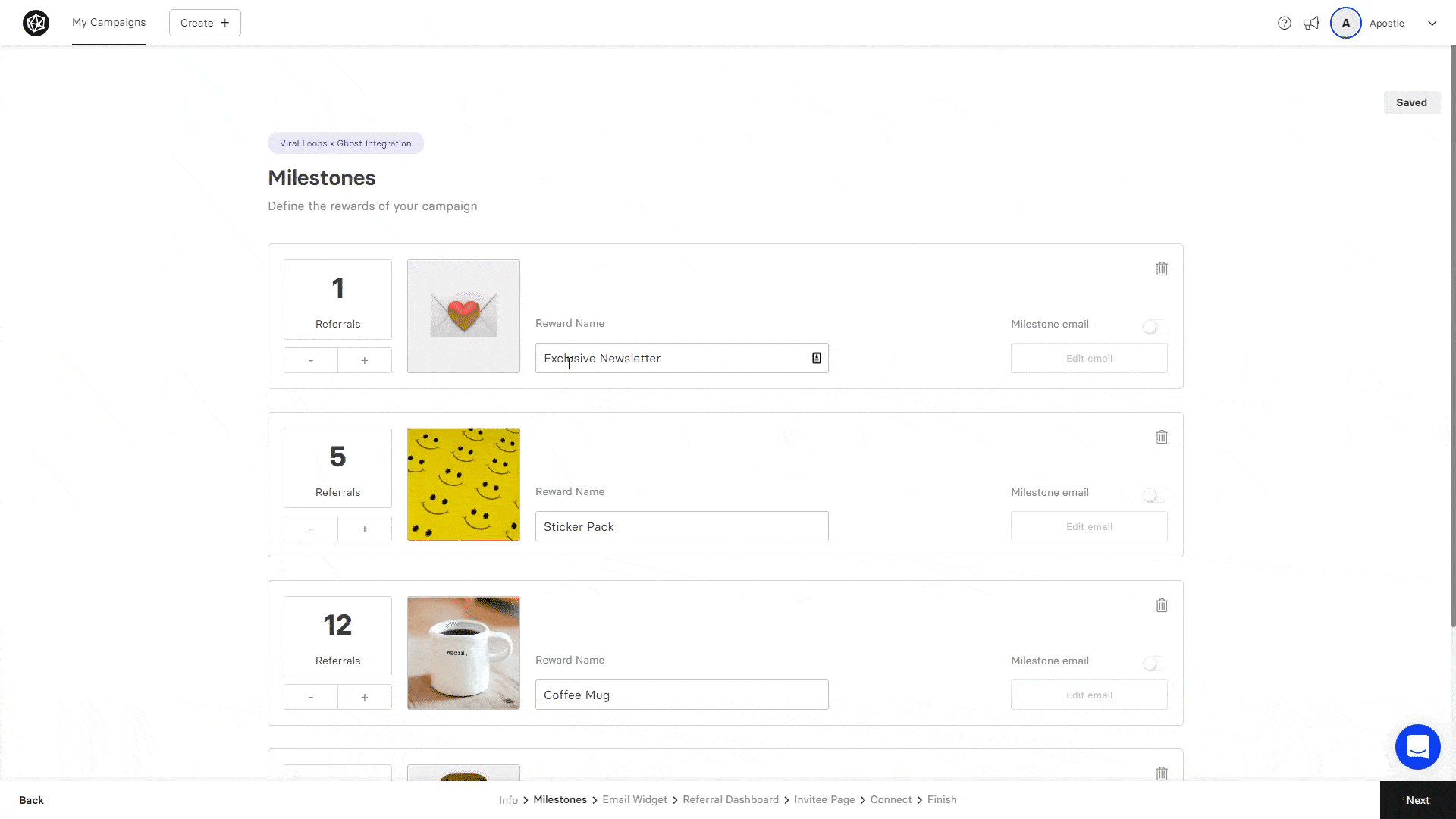
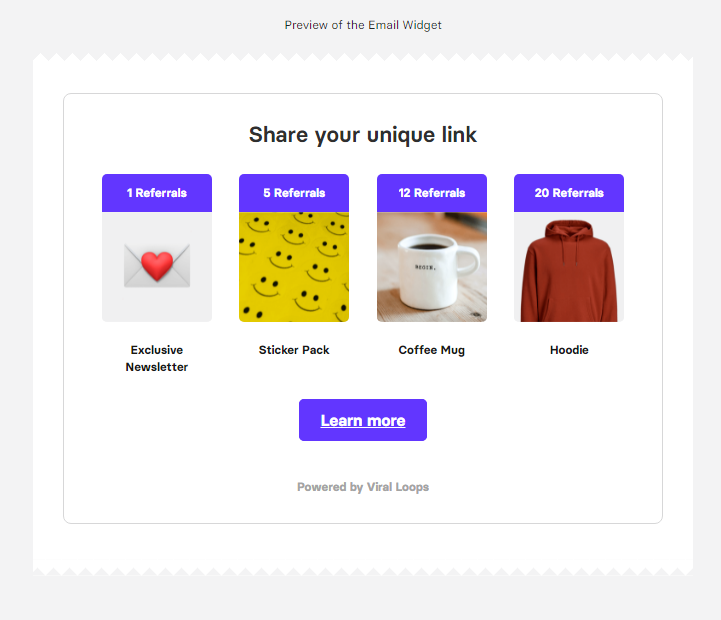
- the
Before you go.
That was it!
Starting today, you can have a referral program that runs directly from inside your newsletter emails sent via AWeber and reward your most loyal readers.
It’s really easy, and it takes only a few minutes to get your campaign live.

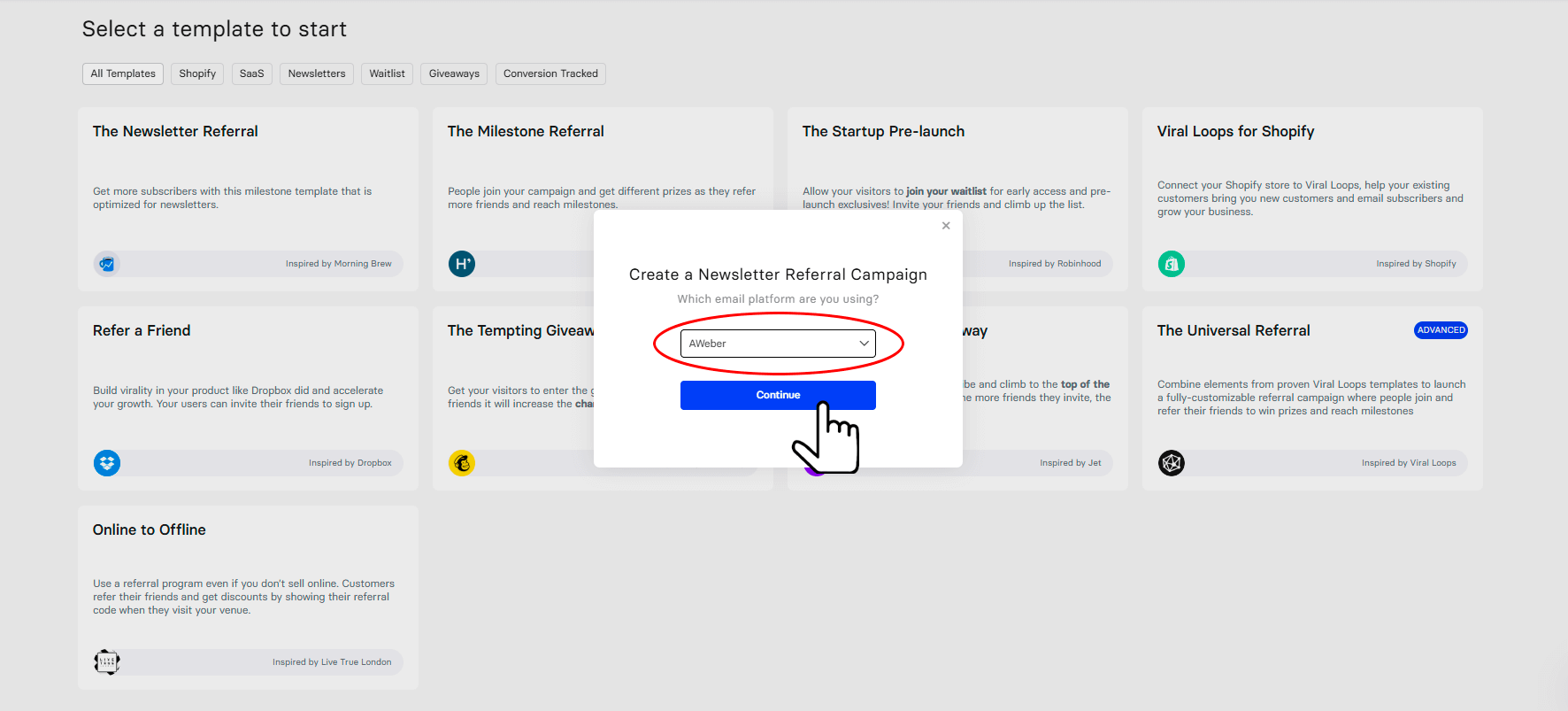
2 comments
can i put this inside my mail poet letter?
Hello James!
You can connect Viral Loops with MailPoet by going through Zapier or another similar alternative. This way you will be sending new leads to your Mailpoet list. To add the Email Widget you should be able to embed HTML in your newsletter emails. Right now we don’t have a ready flow for Mailpoet but if you choose the ActiveCampaign option to get started that will allow you to edit and use the Email Widget as well as connect Zapier to your campaign. Feel free to send me a message if you require help: dimitris at viral-loops.com