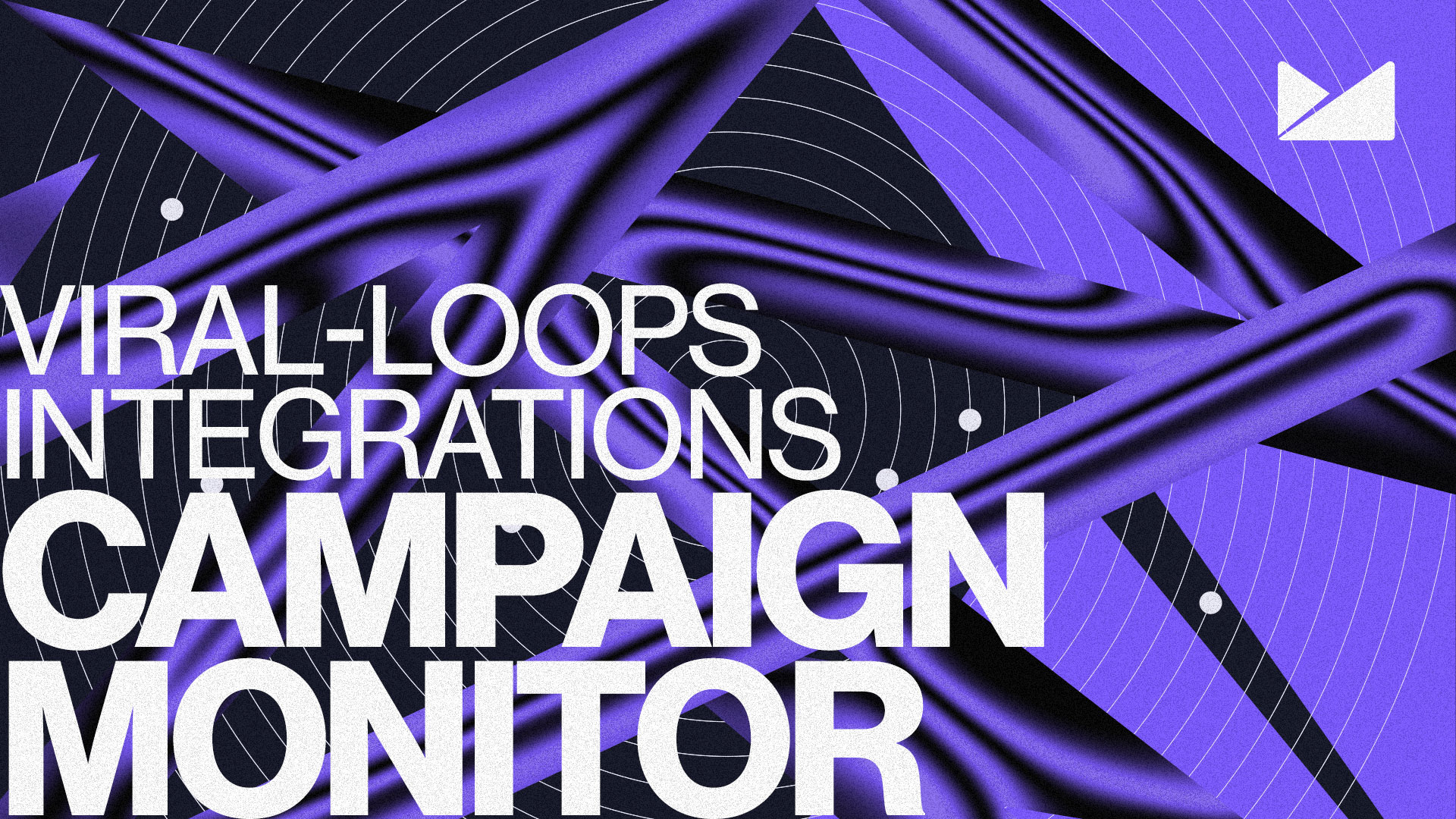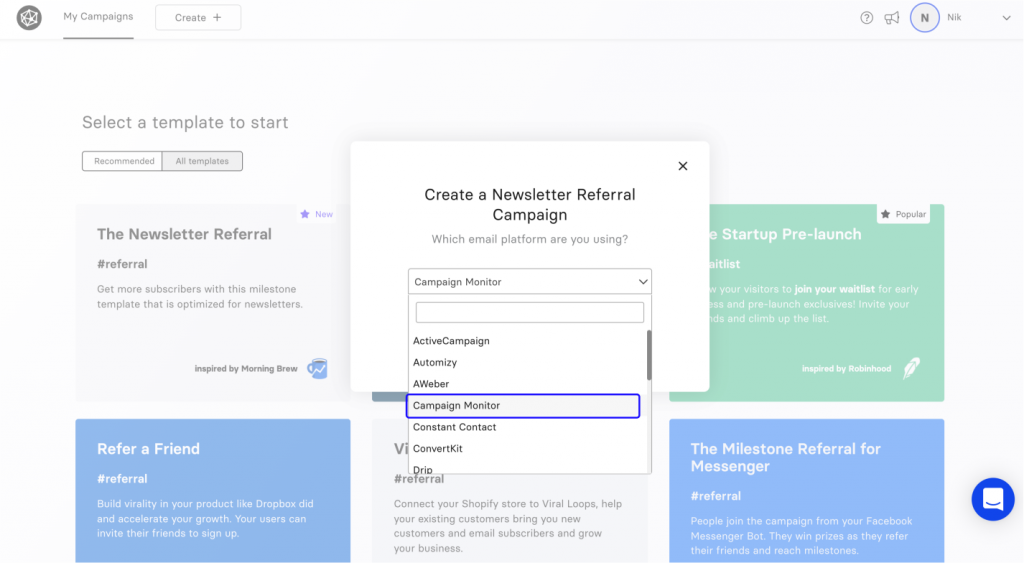This is an announcement and a tutorial for the integration of Campaign Monitor with The Newsletter Referral—our referral marketing template that allows you to build your referral programs directly inside your newsletters. Setting up and using The Newsletter referral with Campaign Monitor is very simple—you have to:
- First, create your Viral Loops campaign using The Newsletter Referral template.
- Customize your campaign and embed the referral widgets or do it through Viral Loops pages.
- Connect the campaign with Campaign Monitor.
- Turn your readers into ambassadors, reward them, get more email subscribers, and build a stronger community through referral marketing.
By connecting The Newsletter Referral with Campaign Monitor, you can:
- Give a unique sharing link to every member of your existing Campaign Monitor subscribers.
- Capture referred participants from the Viral Loops Invitee Page and automatically add them to Campaign Monitor.
- Sync new Campaign Monitor members to Viral Loops, so every new subscriber gets their unique link.
Below I’ll show you step-by-step how to create a new campaign with Viral Loops and connect it with Campaign Monitor.
If you don’t feel like reading, you can watch the video version below:
Building a newsletter referral program with Campaign Monitor and The Newsletter Referral.
You can connect the two apps and set your referral campaign live in less than 10 minutes in four steps:
- Create and embed your referral widgets (or use Viral Loops Pages)
- Connect Campaign Monitor with Viral Loops and import existing audience.
- Need help choosing rewards? Here’s a guide to help you.
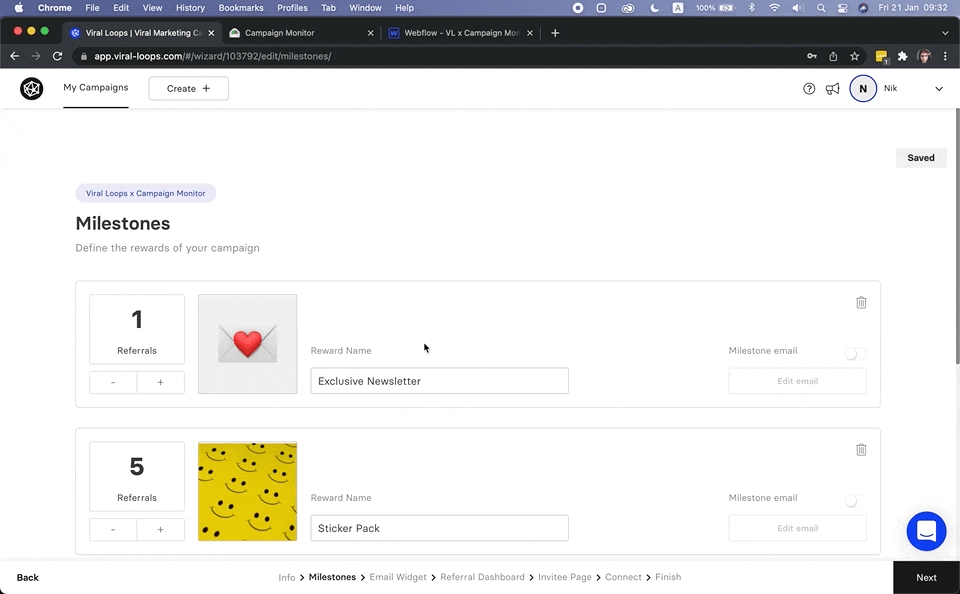
- Customize your Email Widget—the element you can embed in your newsletter to inform your readers about your referral program. You can embed this at the end of the campaign builder.
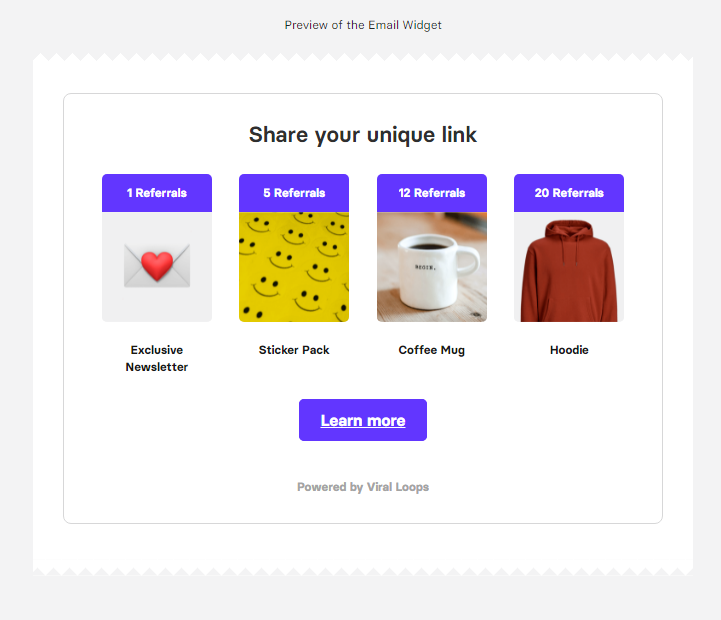
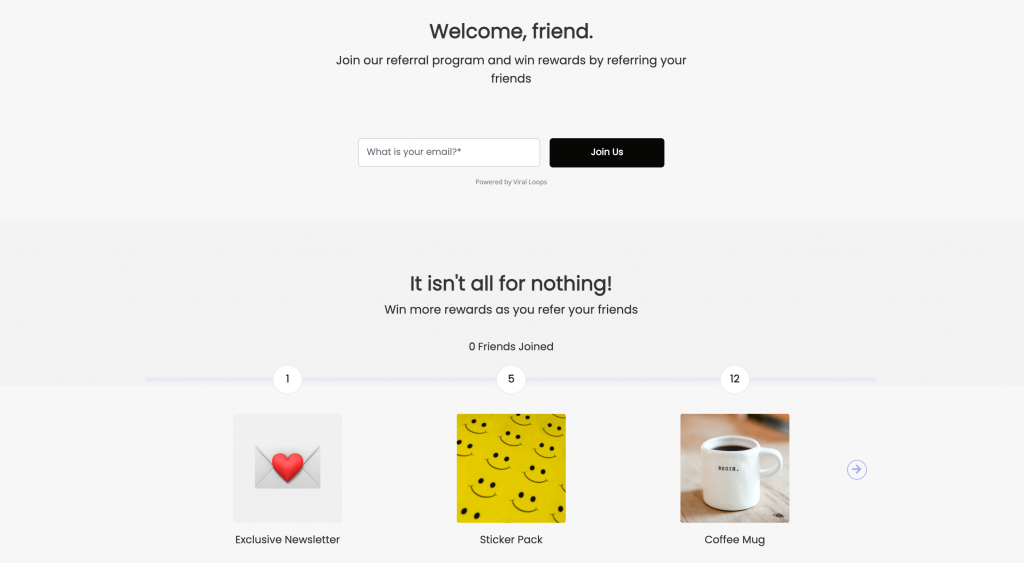
- Create an Invitee Page to collect referred members by embedding the widgets in your website or using Viral Loops Pages. New subscribers collected through your Viral Loops campaign will be automatically added to your Campaign Monitor audience.
Connect Campaign Monitor with your referral program.
Once you’re done setting up your campaign, it’s time to connect the two applications and let internet magic send participants between them.
To do that, you only need full access to your Campaign Monitor account.
- In the “Connect” step, click the button Connect to redirect you to an authentication page.
- On the authentication page, log in with your Campaign Monitor account and allow access to Viral Loops. This will add Viral Loops as an integration to your campaign monitor account.
- Select an audience list from the drop-down option on the campaign builder. This is where your campaign participants will be added to.
- Click Connect
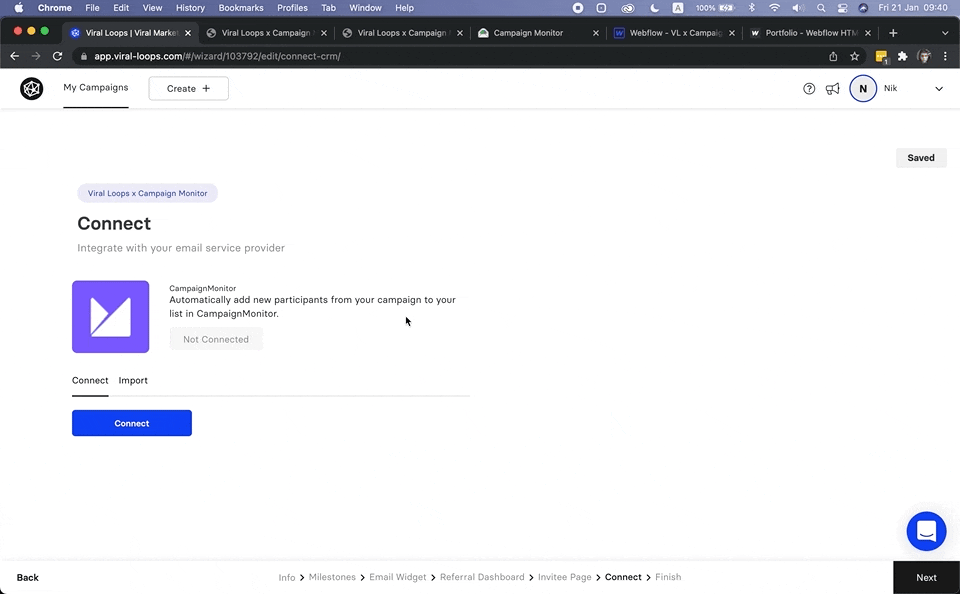
Note:
If you want new, organic Campaign Monitor subscribers to be automatically enrolled in your referral program, turn on the option “Add new subscribers to Viral Loops”
It is crucial because in case a participant sends an invitation to another existing subscriber, it will be classified as a successful referral—you don’t want that.
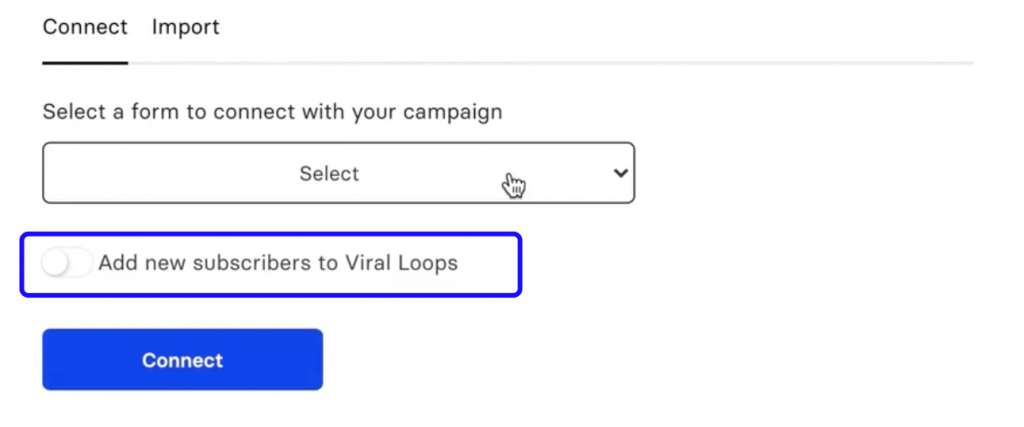
If you want to create unique sharing links for your existing members, click the Import tab and add them to the campaign. This also prevents current members from signing up as referrals (i.e., by following a sharing link)
Note
Adding the Email Widget to Campaign Monitor requires that the email be a custom HTML email. If you don’t want to bother with HTML, you can use Merge tags (see steps below).
How to embed the Email Widget using custom HTML.
- the
- On Campaign Monitor, please create a new campaign and give it a name.
- Click Design email and select Import HTML.
- In the Import HTML page, import your email’s HTML page and a zipped version of your images and CSS (if any).
- Click Start Import and review your email with the embedded widget.
- Click Save & next to follow the steps and send the campaign.
Note:
The widget may look a bit broken on the editor, but it should appear correctly in the final email. Check it by clicking “Preview” or sending a test email to yourself.
How to use Merge Tags (No Code)
When you connected Viral Loops with Campaign Monitor, Viral Loops added some custom referral-related Merge tags to your audience (seen as “Custom fields” in Campaign Monitor)
You can see the exact tags by clicking the Merge tags tab in the
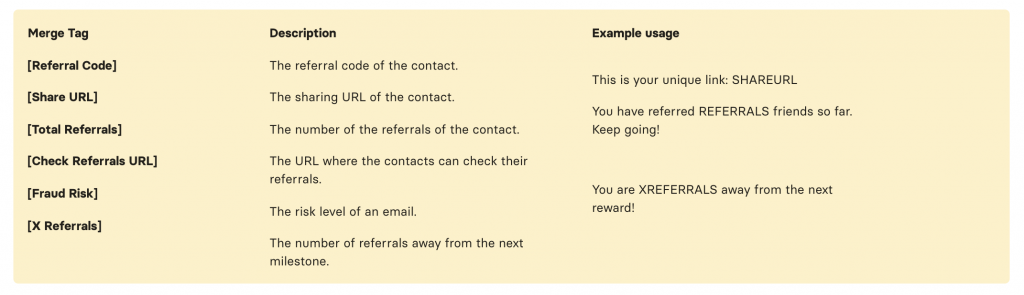
- On Campaign Monitor, please create a new campaign and give it a name.
- Click Design email, select Use a template, and choose a template or layout.
- Inside any Text block → click Insert → select Custom fields from the drop-down → choose the list you connected with Viral Loops → select any of the custom fields.
- Click Save & next to follow the steps and send the campaign.
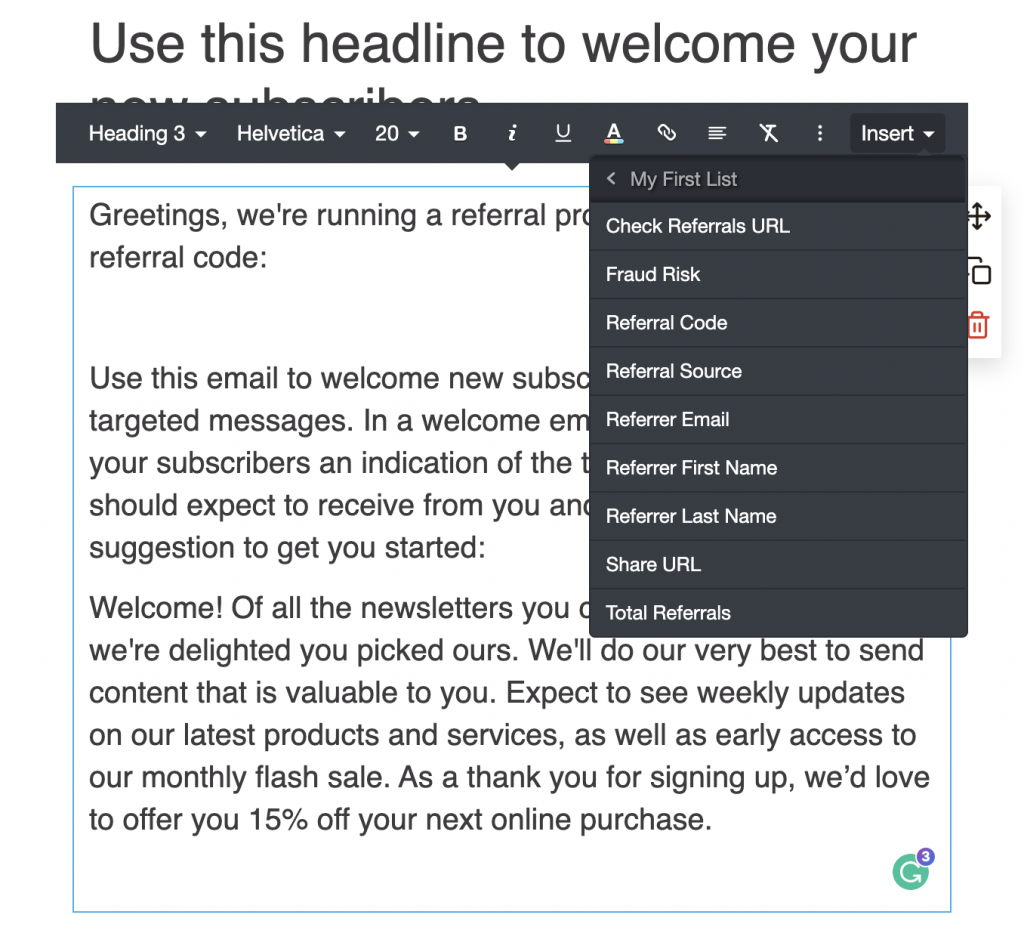
Before you go.
That was it!
Starting today, you can have a referral program that runs directly from inside your newsletter emails sent via Campaign Monitor and reward your most loyal readers for inviting their friends.
It’s effortless, and it takes only a few minutes to get your campaign live.