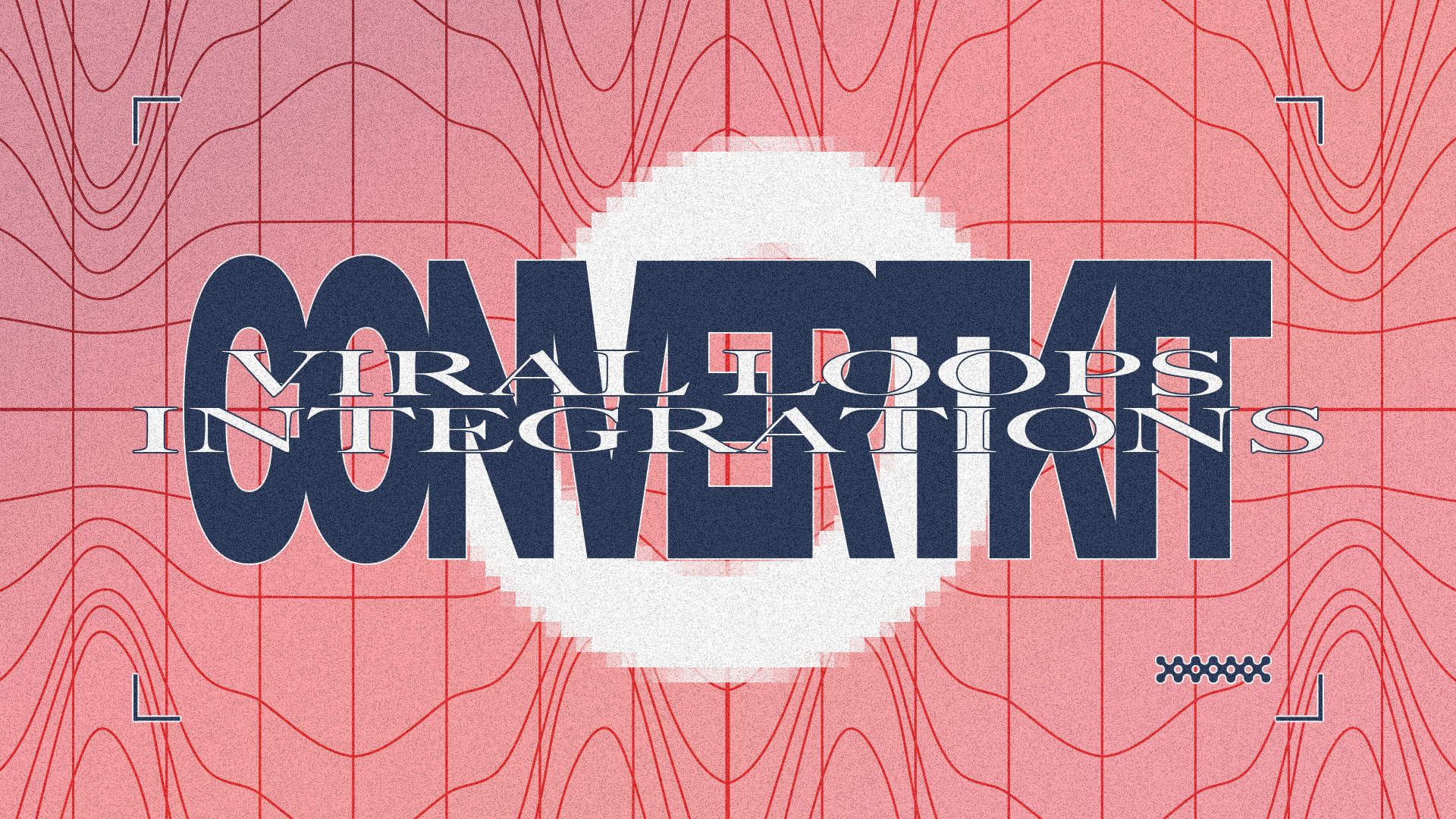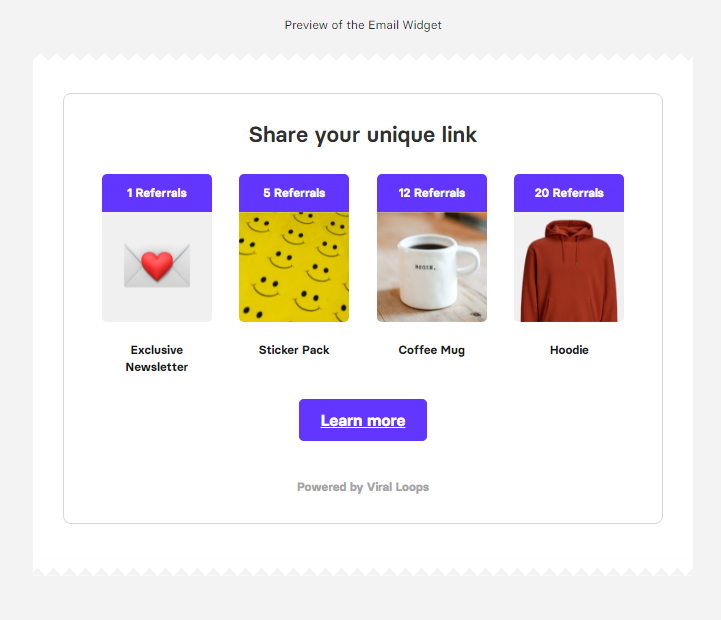This is an announcement and a tutorial for the integration of ConvertKit with The Newsletter Referral—our referral marketing template that allows you to build your referral programs directly inside your newsletters. The Newsletter Referral is simple to set up and use; you have to:
- First, create your Viral Loops campaign using The Newsletter Referral template.
- Customize your campaign and embed the referral widgets—or do it through Viral Loops pages.
- Connect the campaign with ConvertKit.
- Turn your readers into ambassadors, reward them, get more email subscribers, and build a stronger community through word-of-mouth.
By connecting The Newsletter Referral with ConvertKit, you can:
- Give a unique sharing link to every member of your existing ConvertKit subscribers.
- Capture referred participants from the Viral Loops Invitee Page and add them to ConvertKit automatically.
- Sync new ConvertKit members to Viral Loops, so every new subscriber gets their unique link.
Building a newsletter referral program with ConvertKit and The Newsletter Referral.
You can connect the two apps and set your referral campaign live in less than 10 minutes in four steps:
- Create and embed your referral widgets (or use Viral Loops Pages)
- Connect ConvertKit with Viral Loops and import existing audience.
- Embed the Email Widget inside your newsletters.
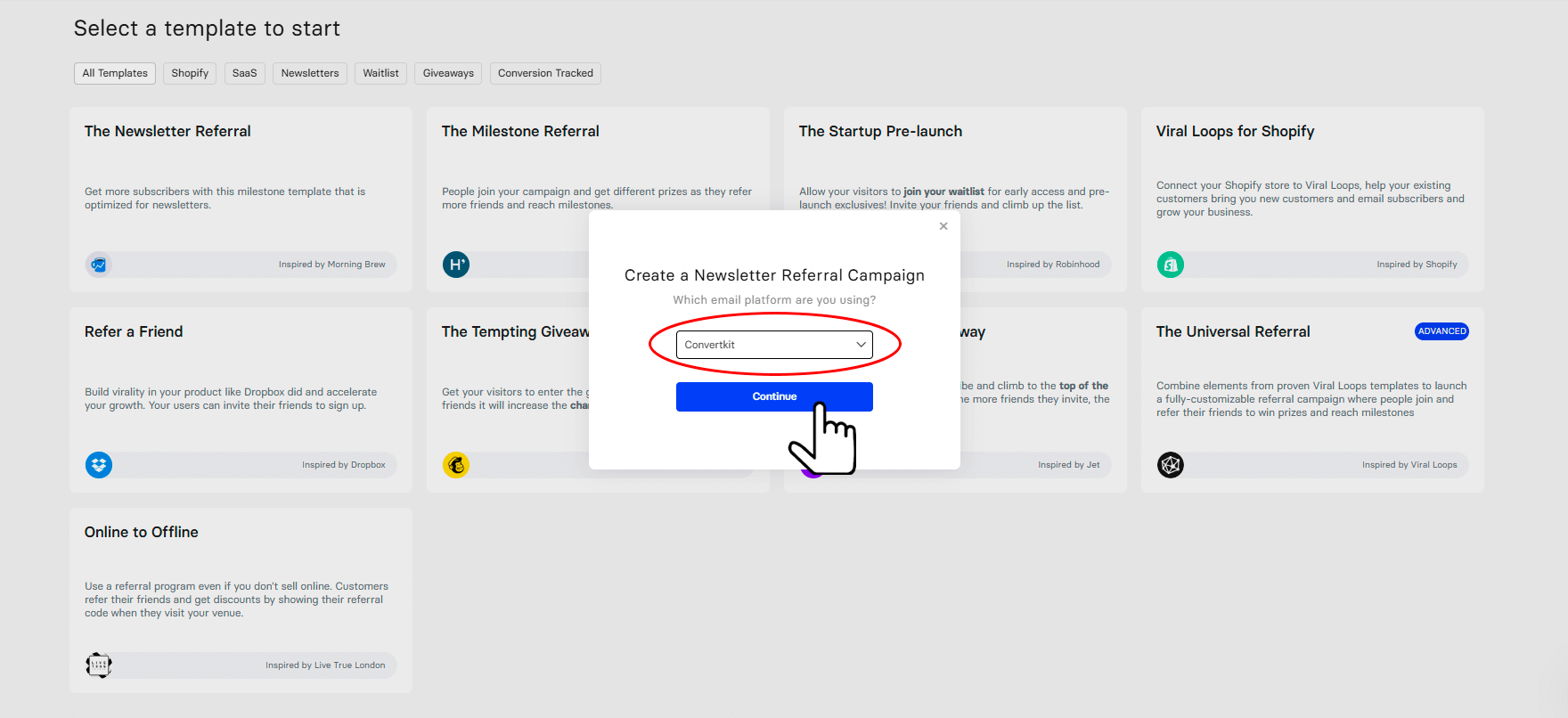
- Need help choosing rewards? Here’s a guide to help you.
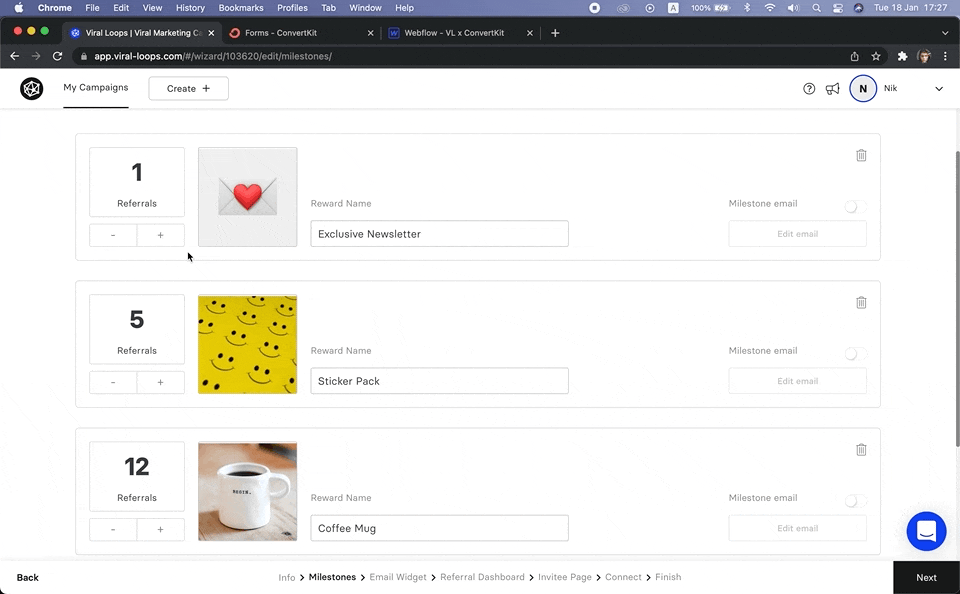
- Customize your Email Widget—the element you can embed in your newsletter to inform your readers about your referral program. You can embed this at the end of the campaign builder.
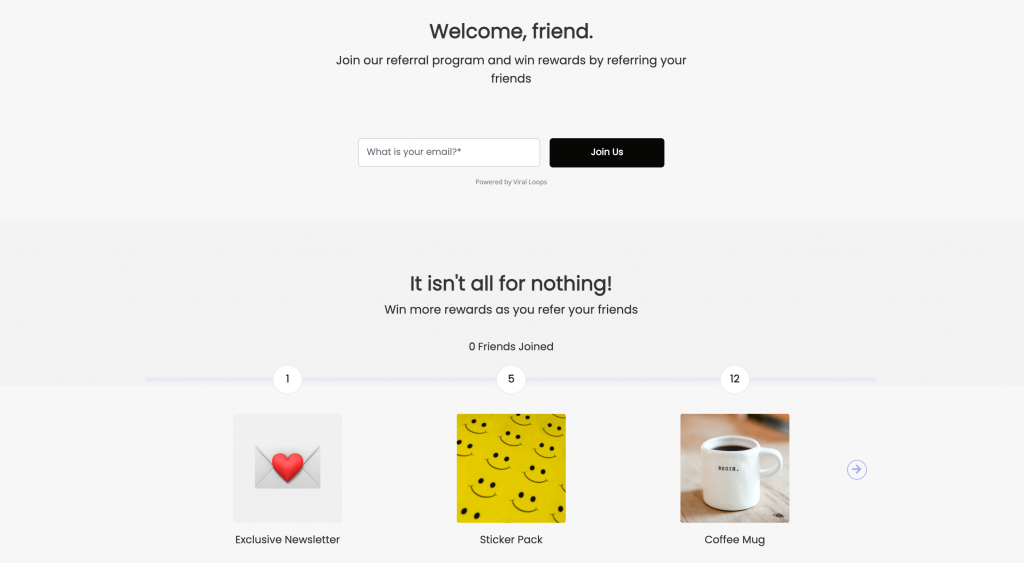
- Create an Invitee Page to collect referred members by embedding the widgets in your website or using Viral Loops Pages. New subscribers collected through your Viral Loops campaign will be automatically added to your ConvertKit audience.
Connect ConvertKit with your referral program.
After customizing your campaign, it’s time to connect your Viral Loops campaign with your ConvertKit account.
To do that, you need two things—the API Key and the API Secret from your ConvertKit account. How to find them:
- Log in to your ConvertKit account
- Open the dropdown menu next to your profile image (top-right of the screen)
- Go to “Settings” → “Advanced” → API section
- Copy the API Key, click “Show” to reveal and copy the API Secret
- Paste the keys into the corresponding fields of the Viral Loops campaign builder.
- Click “Select a form” and choose your desired form or landing page to connect with your campaign.
- Click “Connect”.
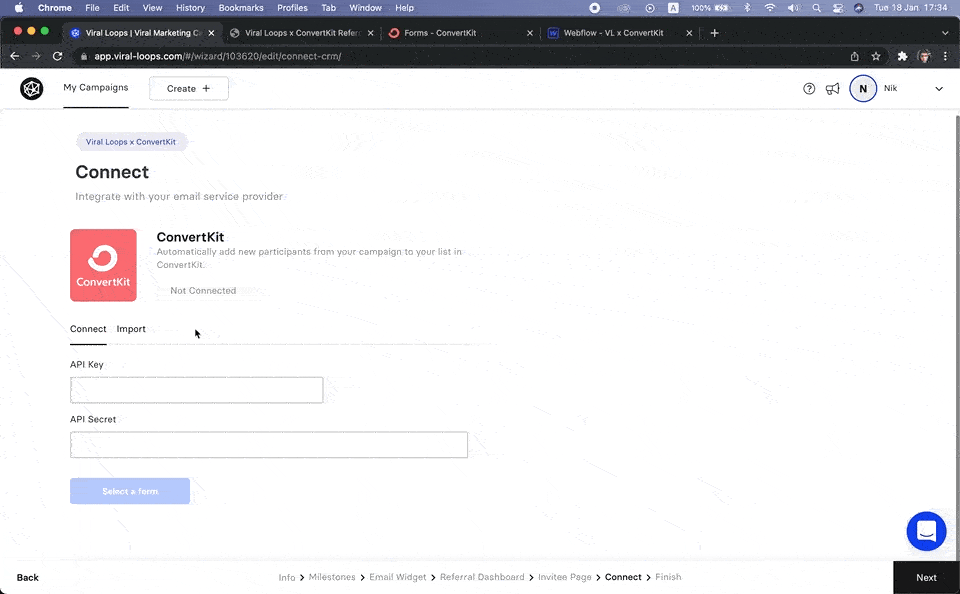
Note:
If you want new, organic ConvertKit subscribers to be automatically enrolled in your referral program, turn on the option “Add new subscribers to Viral Loops”
It is crucial because in case a participant sends an invitation to another existing subscriber, it will be classified as a successful referral—you don’t want that.
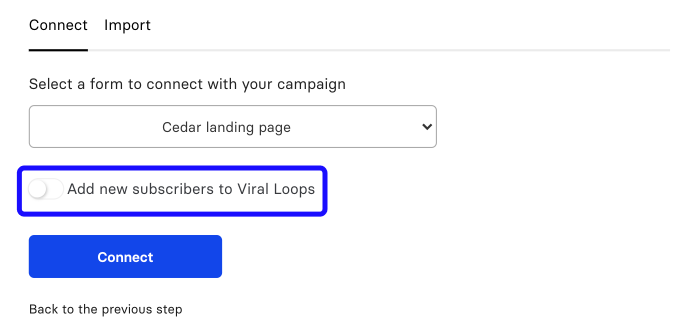
If you want to create unique sharing links for your existing members, click the Import tab and add them to the campaign. This also prevents current members from signing up as referrals (i.e., by following a sharing link)
- the
- Create a new Broadcast, Sequence, Template, or any email.
-
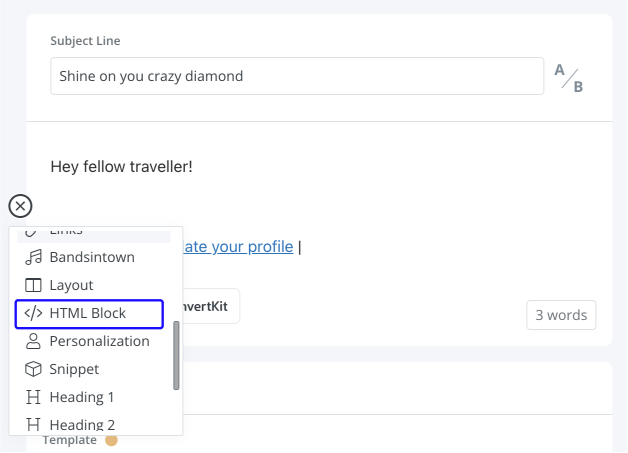
Note:
The widget may look broken on the editor, but that is not the case. The widget should appear correctly in the final email. Check it by clicking “Preview” or sending a test email to yourself.
Make sure to watch the video tutorial here:
Before you go.
That was it!
Starting today, you can have a referral program that runs directly from inside your newsletter emails sent via ConvertKit and reward your most loyal readers for inviting their friends.
It’s effortless, and it takes only a few minutes to get your campaign live.