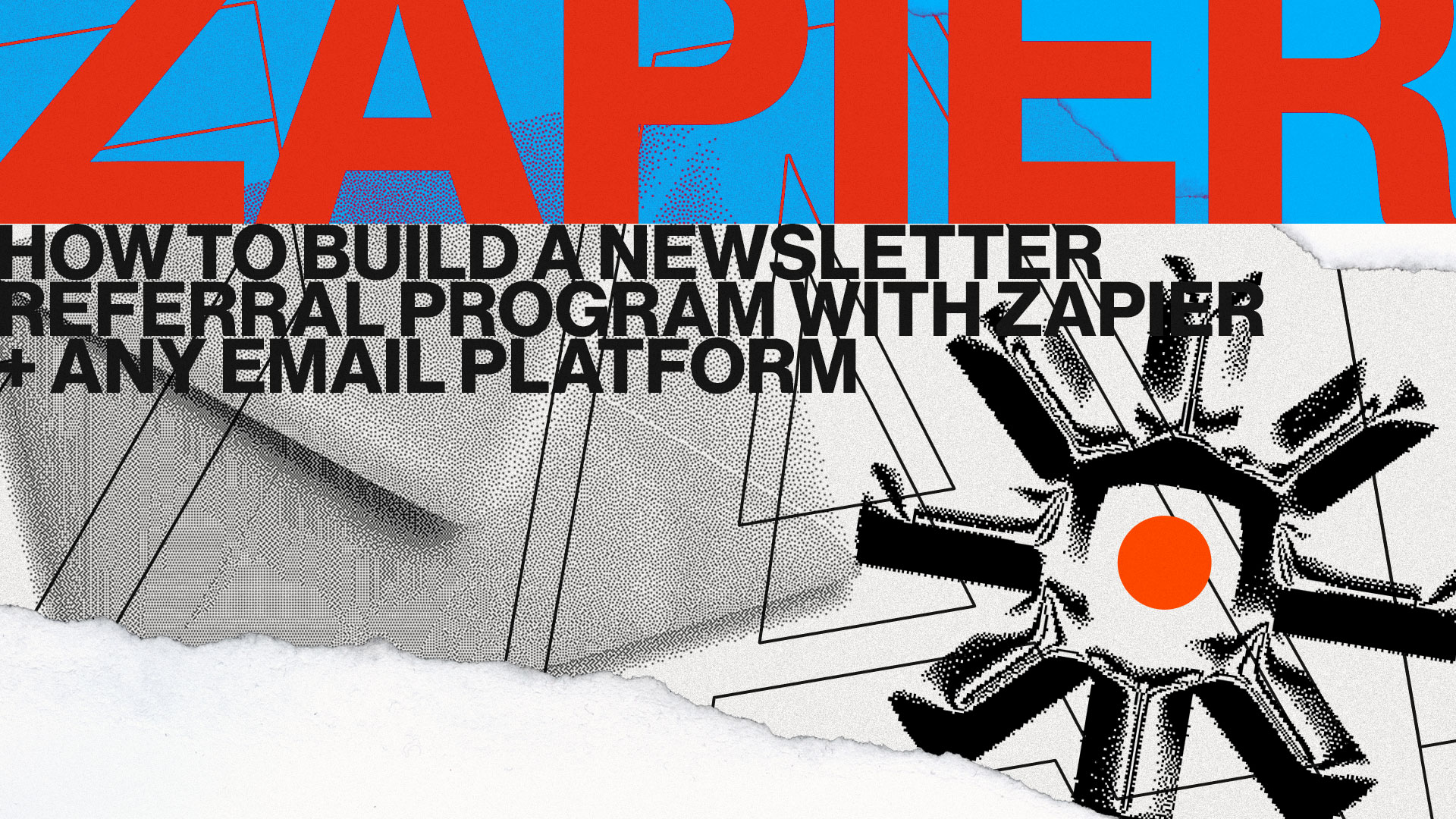The past few weeks, we took you by storm with back-to-back announcements for new email platform integrations with The Newsletter Referral—our referral marketing template designed specifically for newsletters.
So far, you can connect The Newsletter Referral with:
Even though we’re doing our best to add new supported platforms, it’s almost impossible to cover every platform request in a few weeks.
BTW, the feedback we receive from you via email is mindblowing. Thank you 😺
Until we build an official integration with the email platforms you might be using; you can always use Zapier to build referral programs for your newsletters!
By connecting your favorite email platform with The Newsletter Referral, via Zapier you can:
- Build referral programs that run entirely from inside your newsletter emails.
- Automatically reward your most loyal readers.
- Generate unique referral links for your subscribers.
- Use merge tags for personalized email marketing campaigns.
- Keep your subscriber lists in sync with your referral programs.
In this article, you’ll learn how to connect an email subscriber list with The Newsletter Referral template and build your newsletter referral programs using Zapier.
For the sake of the example, I’m connecting Viral Loops with ConvertKit, but you can follow along with any other email platform/
⚡Do you want your campaign to be successful?
Read our actionable guide on newsletter referral programs.
- Have a Zapier account.
- Have an account on an email platform.
- Have a Viral Loops account.
- Add custom fields for your contacts in your email platform.
- Connect your Viral Loops campaign with your email platform via Zapier.
- Add the referral program in your emails.
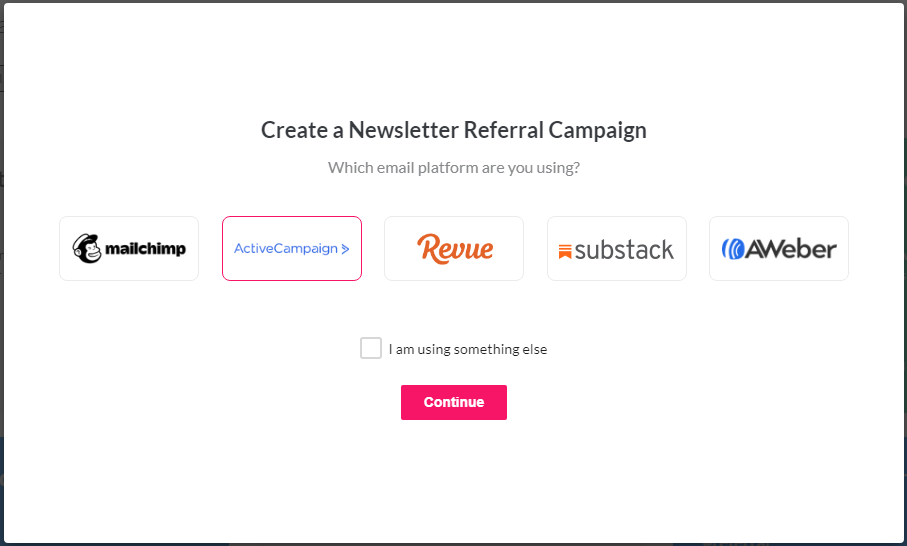
Add custom contact fields to your email platform.
⚡ This is a critical step. Please don’t skip!
Why do you need custom contact fields in your email platform?
You’ll need those fields for Zapier to pass information from your Viral Loops campaign to your email platform.
If you don’t know how to add custom fields to your email platform, read the documents below:
You can add as many custom fields as you like, but we’re going to stick with only one for this tutorial.
Go to your email platform, and add a field named “Participant Sharing URL.”
Note:
Most of the email platforms provide a merge tag for personalization for every field in a contact list. After creating your custom field, make sure to write down its respective merge tag.
Now, let’s connect your email platform with Viral Loops.
Copy the ‘Campaign secret API token,’ as shown below:
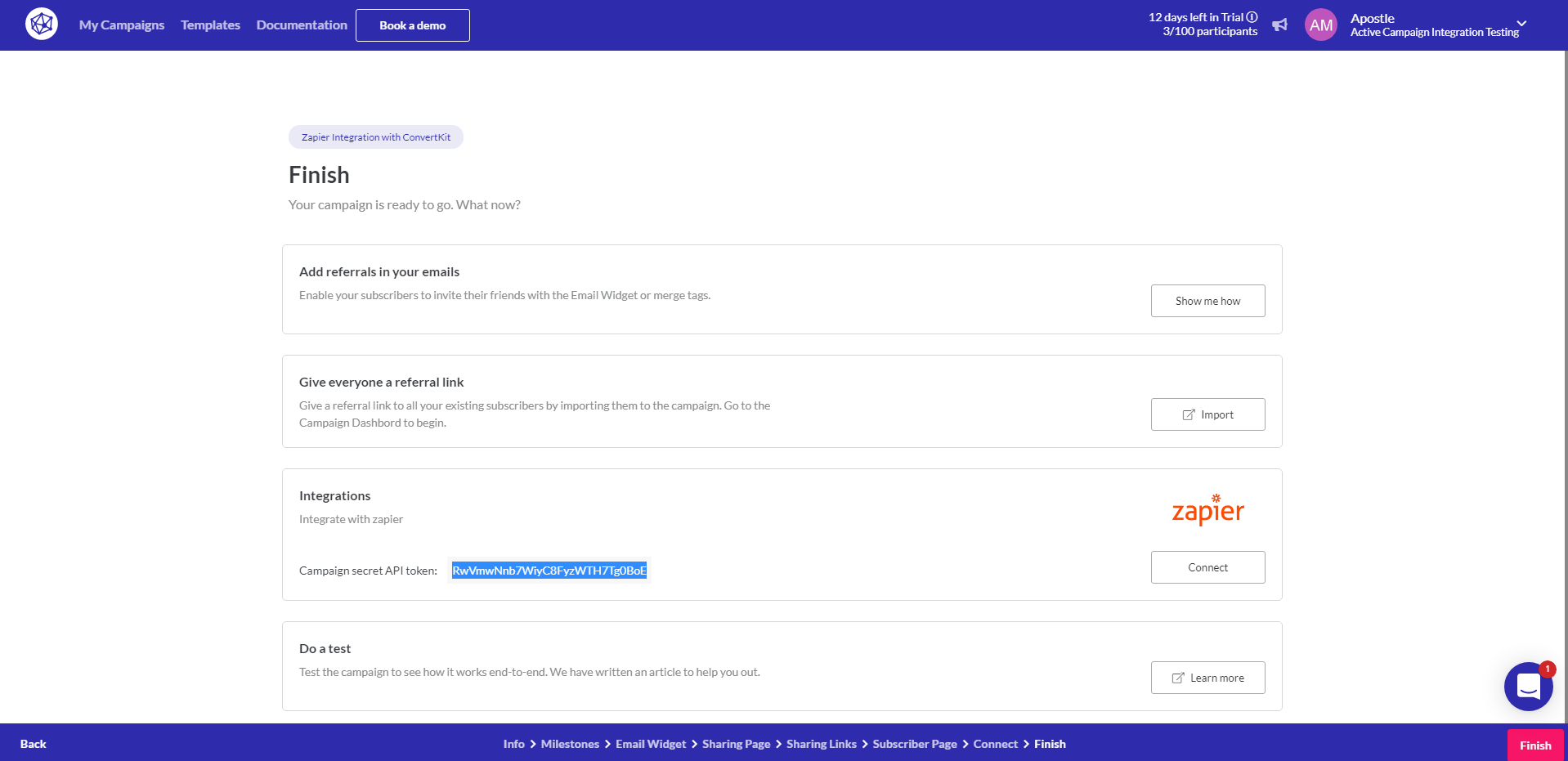
It’s time to create a new Zap in Zapier:
- Set ‘Viral Loops’ as the trigger app.
- Choose ‘New Participant’ as the trigger event.
- Connect your Viral Loops campaign with Zapier using the ‘Campaign secret API token.’
- Test your trigger.
- Set your email platform as the action app.
- Choose the desired action on your email platform— most of the time, it’s something like ‘Create or update contact.’
- Connect your email platform— Zapier provides instructions for doing it.
- Set up the information that Zapier will pass from your Viral Loops campaign to your email platform. These are the proposed fields you need to connect:
- Email address.
- First Name.
- Participant Sharing URL (the custom field you created in your email platform).
- Test the action.
- If it works, turn on the Zap you just created.
⚡Important:
If you’re looking to build more personalized experiences, we advise that you add more custom fields like ‘Total Referral count,’ but for those fields to update in real-time, you’ll have to create more Zaps with your Zapier account.
- Go to your Viral Loops campaign’s dashboard.
- Import your list’s subscribers in your Viral Loops campaign.
⚡Important:
If you import your contacts in Viral Loops, Zapier will recognize them as new participants and send the information back to your email platform.
Add a referral program inside your newsletters.
This is the moment of truth.
It’s time to embed your newsletter referral program inside your newsletters. To do so, you’ll need three things:
- Your ‘Sharing Page URL’ from your Viral Loops campaign.
- The email address merge tag from your email platform.
- The piece of code provided below.
💾 Custom Code:
(Sharing Page URL)?email=(email address merge tag)&autoDetect=1
Replace the ‘(Sharing Page URL)‘ with the link found in the ‘Sharing Page’ in your Viral Loops campaign’s wizard.
[image sharing page step]Also, replace the ‘(email address merge tag)‘ with the email merge tag provided by your email platform.
❗ Example using ConvertKit:
https://pages.viral-loops.com/share-Zapier-Integration-with-ConvertKit-VmZpYADT?email={{ subscriber.email_address }}&autoDetect=1
Since you created this custom link, it’s time to use it inside your email platform.
- Create a new campaign on your email platform.
- Write the body of your email.
- Add a separate section inside your email.
- Add a button, and paste the custom link you created earlier.
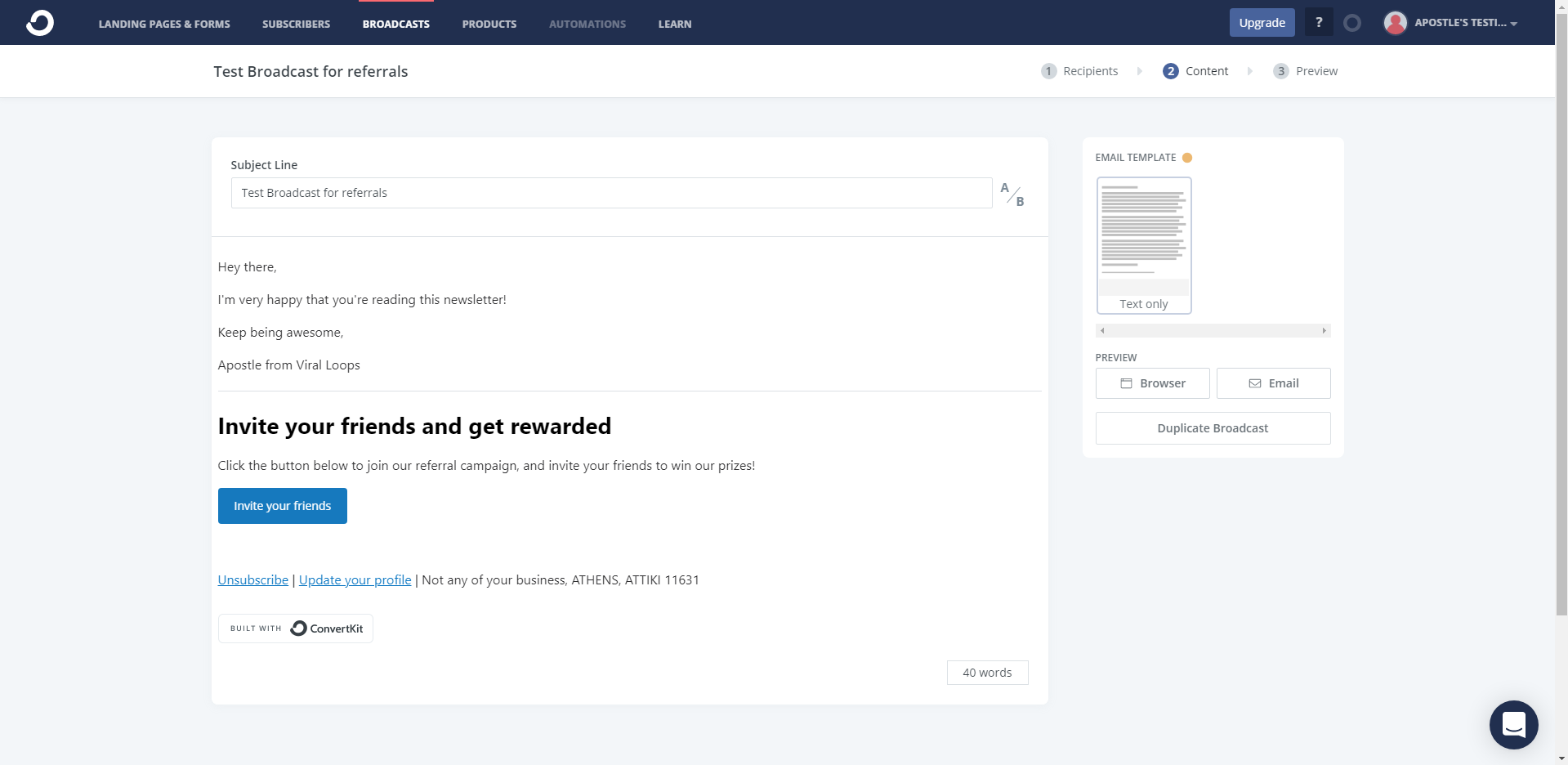
If your email platform doesn’t support buttons, you can have the same results by putting your custom link on an anchor text.
When you send your campaign, everybody that clicks on the attached button will automatically be included in your referral campaign and share their unique URL with their network.
TL;DR.
If you want to connect your favorite email platform with The Newsletter Referral, via Zapier you must:
- Have a Viral Loops, Zapier, and an email platform account.
- Create a campaign with The Newsletter Referral template in Viral Loops.
- Create custom contact fields in your email platform.
- Connect your Viral Loops campaign with your email platform via Zapier.
- Embed your referral marketing program inside your newsletters.
It’s easier than it sounds.
Starting today, you can have a referral program that runs directly from inside your newsletter emails sent via any email platform and reward your most loyal readers.