Let’s face it—in a world where we’re bombarded with thousands of ads daily, nothing beats a recommendation from someone we trust. That’s the magic of referral marketing.
When your friend tells you about that amazing new product they discovered? You’re way more likely to check it out than if you just saw an ad.
The numbers back this up in a big way. A mind-blowing 92% of consumers trust the words of people they know over any traditional marketing.
Existing customers who refer others stick around longer, and the people they bring in typically show 16% higher lifetime value than other customers. Pretty impressive, right?
Email marketing is the perfect vehicle to drive your referral program forward.
And with Mailchimp’s targeted communication capabilities, you can put your referral opportunities directly in front of people who already feel valued by your brand.
Drop a referral widget into your newsletters, and your Mailchimp referral program will receive consistent exposure while your automation features handle tracking performance and measuring success.
Since Viral Loops announced The Newsletter Referral template designed specifically for newsletters, we’ve been continuously improving it.
Today, we’re excited to show you how to integrate The Newsletter Referral with Mailchimp to create powerful newsletter referral programs without any coding skills.
Key Takeaways:
- Referral marketing generates customers with 16% higher lifetime value and 37% better retention rates than traditional acquisition methods.
- By connecting your Mailchimp lists with The Newsletter Referral, you can build referral programs that run entirely from inside your newsletter emails without any coding skills.
- Successful Mailchimp referral programs offer two-sided rewards that benefit both referrers and new customers, creating a win-win that drives participation.
- Strategic placement of your referral program at key moments in the customer journey (after purchase, during onboarding) dramatically increases participation rates.
- Transparency is crucial—customers who can track their referral status and rewards are significantly more likely to continue participating.
- Integrating Viral Loops with Mailchimp creates a powerful, code-free referral system that turns satisfied customers into a cost-effective acquisition channel.
Building Your Mailchimp Referral Program Foundation
Before diving into the technical details, let’s get clear on what you’re trying to achieve.
Are you looking to expand your customer base? Boost sales? Enhance brand recognition? Build a loyal customer base that can’t stop talking about you?
Your goals will shape everything about your program, from structure to incentives.
The good news? Mailchimp makes this surprisingly easy. Their platform integrates with powerful tools that support sophisticated referral marketing without requiring a computer science degree.
You’ll start by building targeted email lists as the foundation for your campaigns.
What Viral Loops’ Newsletter Referral Integration Offers:
- Build referral programs that run entirely from inside your newsletter emails
- Create beautiful referral widgets for your emails with no coding
- Automatically reward your most loyal readers
- Generate unique referral links for your subscribers
- Use merge tags for personalized email marketing campaigns
- Keep your Mailchimp lists perfectly in sync with your referral programs
The most successful referral programs create win-win situations where both the referrer and new customer get something valuable.
Whether you offer discount codes, free services, account credits, or VIP access, make sure the rewards make sense for your audience.
Keep your program straightforward with clear guidelines so everyone understands exactly how they earn rewards through successful referrals.
Ready to build your newsletter referral program? Let’s dive into the step-by-step process.
Step-by-Step Implementation: Building Your Newsletter Referral Program
Integrating your Mailchimp account with Viral Loops and building a referral marketing program that works directly from inside your newsletter takes only four steps:
1. Create Your Newsletter Referral Campaign
Start by creating your campaign in Viral Loops:
- Log into your Viral Loops account and create a new campaign
- Select The Newsletter Referral template
Choose Mailchimp as your integration platform
Click “Continue” to proceed
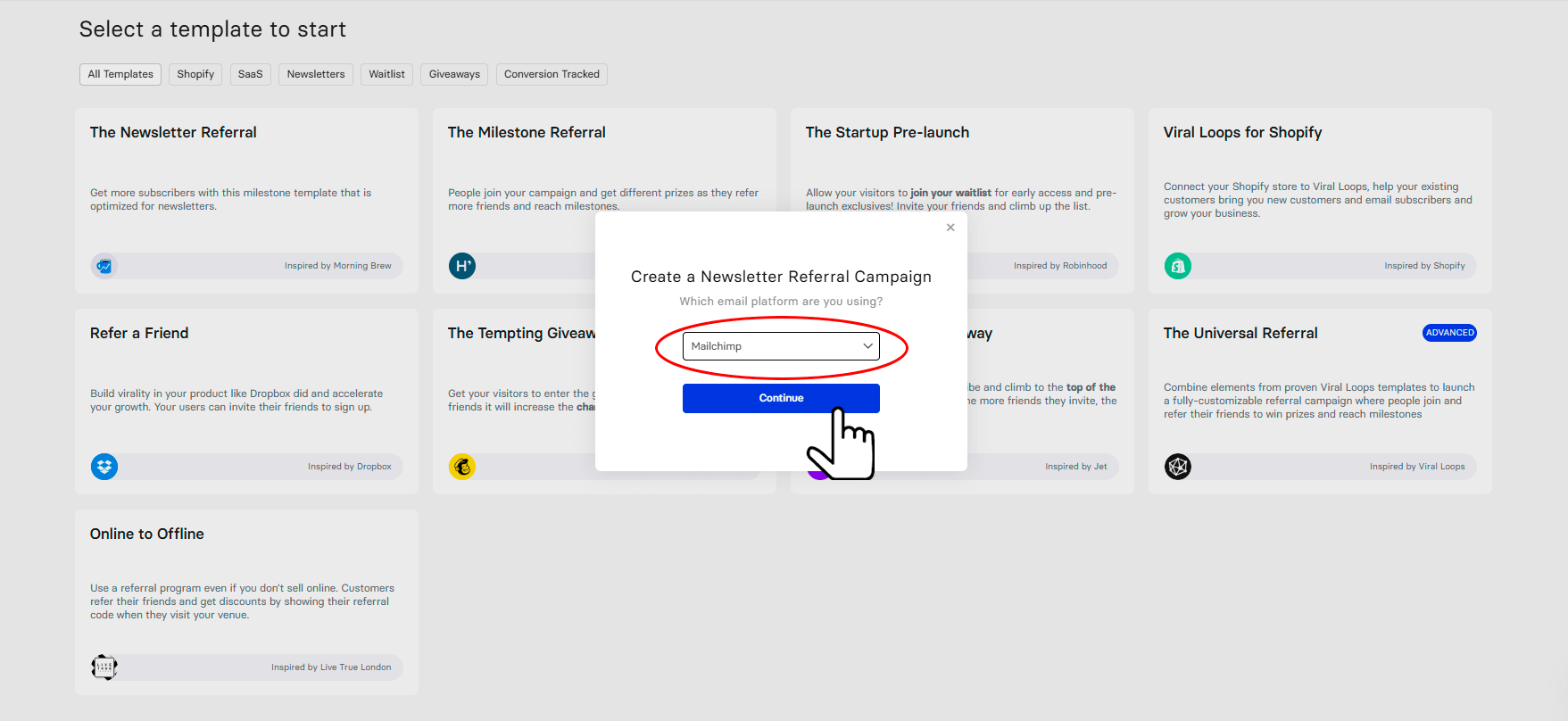
Campaign Setup:
- Name your campaign for easy identification
- Set up the number of milestones (referral goals)
Define corresponding rewards for each milestone
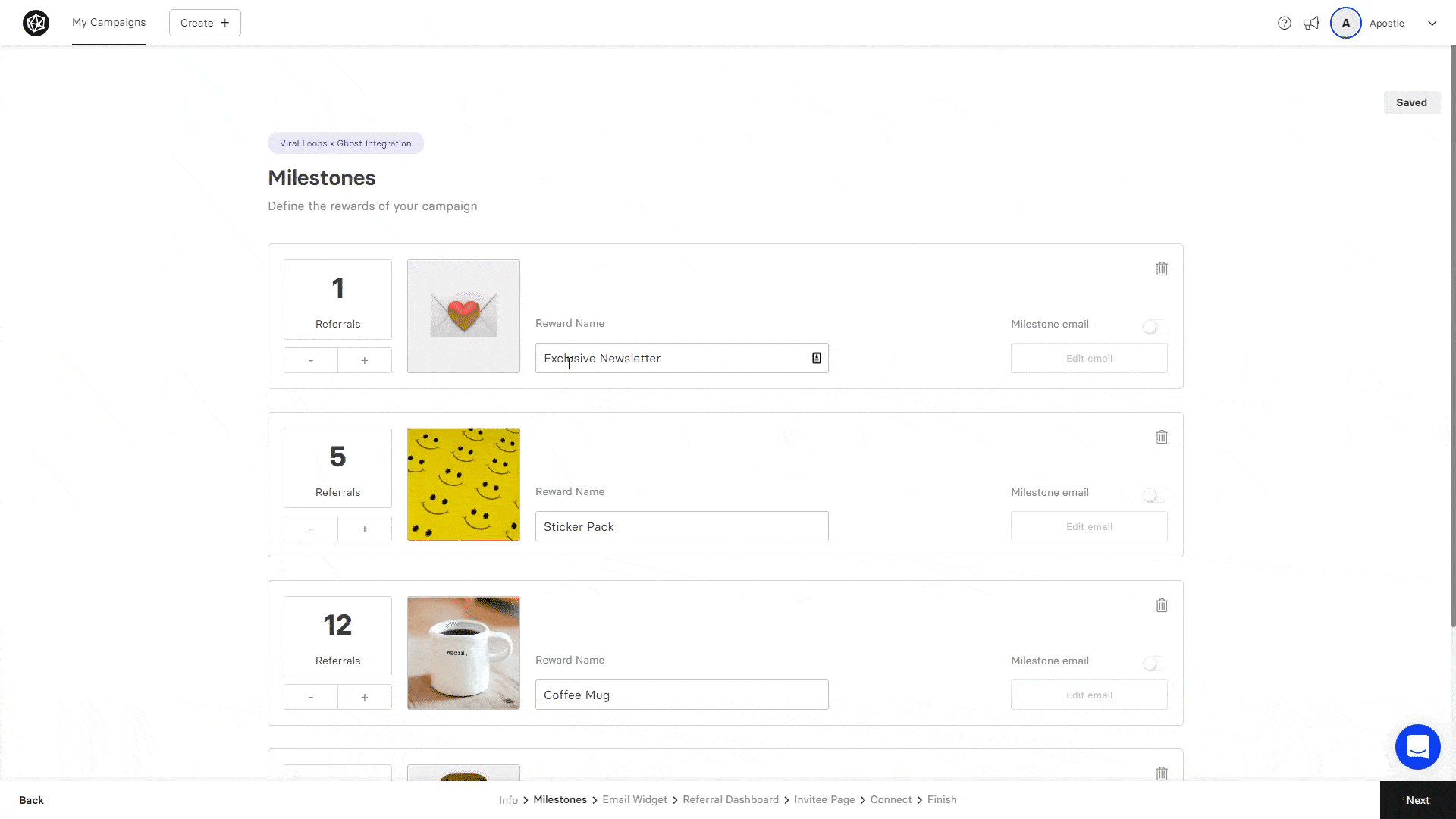
- Edit and customize your widgets to match your brand
A preview of how your Email Widget could look after customization is available in your dashboard.
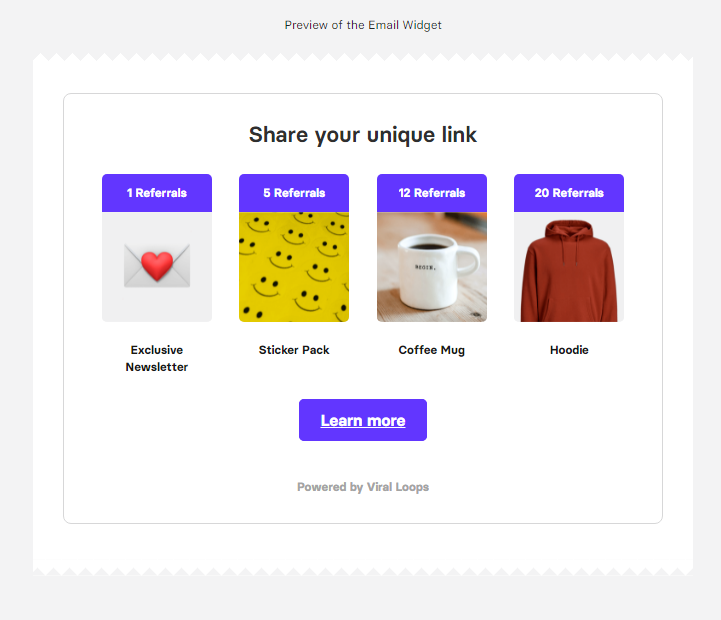
Recommended Reading: How to Set Up a Referral Program
2. Connect Your Mailchimp List with Viral Loops
After customizing your campaign, connect Viral Loops with your Mailchimp list:
- Click the ‘Connect’ button in your campaign settings
- Log in to your Mailchimp account when prompted
- Once authenticated, select the list you want to integrate
The connection process is secure and typically takes less than a minute
3. Sync Your Existing Subscribers
If you want your existing Mailchimp subscribers to get assigned unique referral URLs:
- Go to your Mailchimp account
- Open the Audience tab and navigate to your desired list
- Export the user segment you want to include in the referral program
- Return to your Viral Loops campaign dashboard
- Click ‘Import’ in the ‘Participants’ section
- Upload the exported Mailchimp contacts
This step ensures your current subscribers can participate immediately when you launch the referral program.
4. Add the Referral Widget to Your Newsletter Emails
Finally, integrate the referral widget into your newsletters. Head over to your newsletter campaign within Viral Loops.
- Click ‘Edit Campaign’ then head over to ‘Email Widget’
- Click ‘Customize’ and you’ll see your widget once again
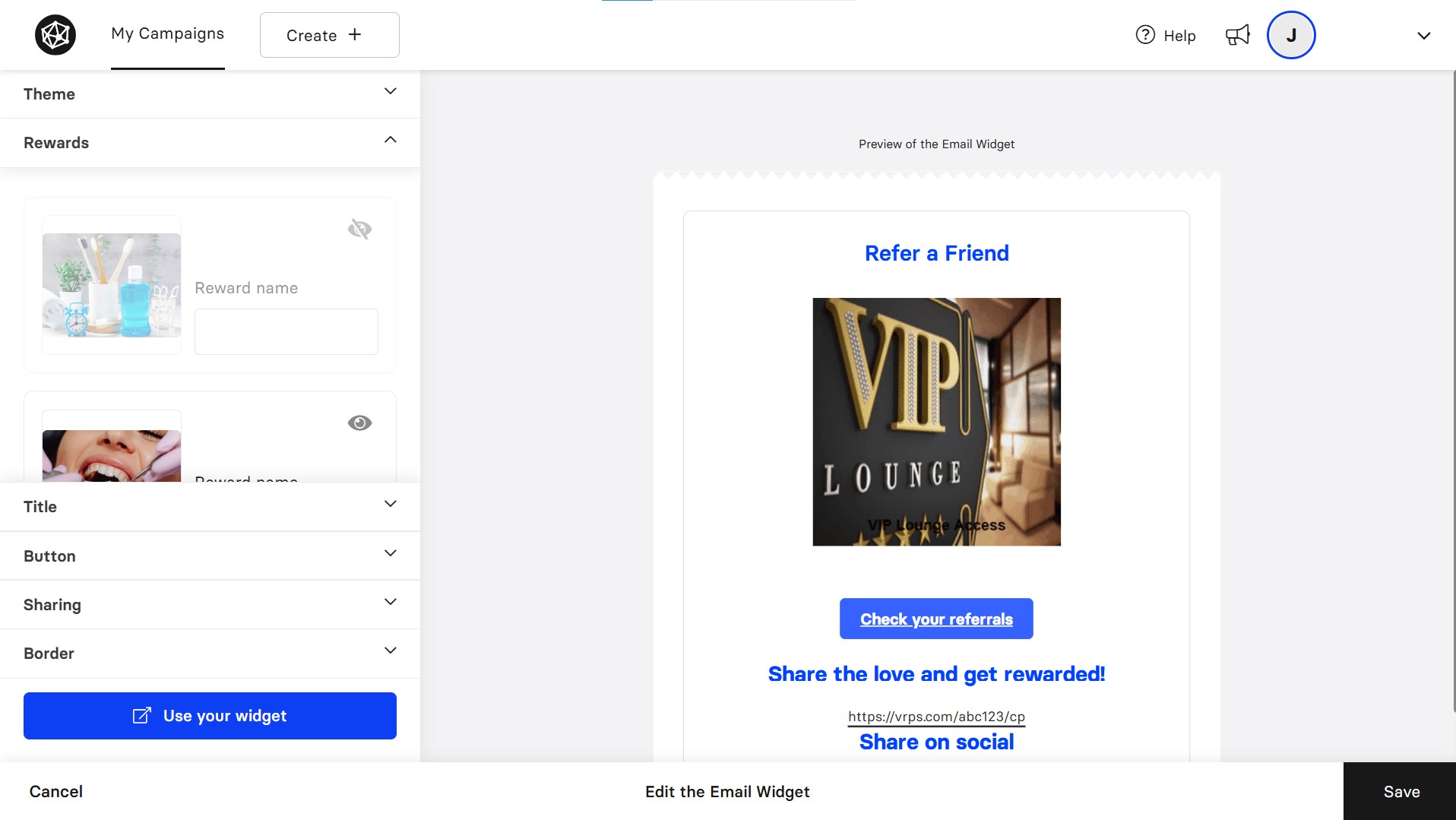
- Click on ‘Use your widget’ button
- Click ‘Copy to clipboard’ to copy the embed code script
- Go to your Mailchimp account and create a new email campaign
- While editing your email in Mailchimp’s editor, drag a ‘Code’ block from the toolbar
- Paste the Email Widget’s embed code from Viral Loops into the code block
- Position the widget strategically within your newsletter (typically after valuable content or at the end)
Your referral program is now ready to turn your newsletter subscribers into brand advocates!
For a visual guide through this process, watch our tutorial video:
Mailchimp Referral Best Practices That Drive Real Results
Want to maintain momentum? Keep the conversation going! The most successful Mailchimp referral programs stay top-of-mind through consistent communication.
Your referral messaging should appear across multiple channels–email footers, social media posts, website announcements – without overwhelming subscribers. Think of it as friendly reminders rather than pushy sales pitches.
Timing is Everything
The best referral programs aren’t happy accidents: they’re engineered for growth from day one.
When do your customers have their “wow” moments with your product or service? That’s when they’re naturally excited to tell others about you.
For many businesses, this happens right after a purchase or when people experience their first big win with your service. That’s your golden opportunity to introduce the referral program.
Strategic timing approaches include:
- Welcome sequences – Integrate when customer excitement is peaking
- Post-purchase moments – Capitalize on satisfaction after successful transactions
- Achievement milestones – Trigger referral invitations when customers reach key goals
Communication That Converts
Personalization makes a massive difference in participation rates.
Address subscribers by name, acknowledge your existing relationship, and tailor messaging to highlight benefits that matter most to different customer segments.
This personal touch makes your marketing efforts significantly more effective and shows customers you genuinely understand their needs.
Start with crystal-clear messaging that explains the benefits to everyone involved. Your emails should highlight what’s in it for both your current subscribers and their friends.
No marketing jargon; just straightforward explanations of how the process works and what they’ll get.
Make Sharing Ridiculously Easy
Your referral emails should offer multiple sharing options–social media buttons, direct message capabilities, and unique referral links that work anywhere.
The truth is, every extra click or step reduces participation. Make it so easy that referring feels almost effortless.
Show people their progress too. We all love seeing results.
Let customers track their referral status, see successful conversions, and understand exactly how close they are to earning rewards. This visibility turns referring into a bit of a game that people actually want to play.
Reward Management Excellence
Don’t forget to reward participants promptly! Nothing kills enthusiasm faster than waiting forever for promised rewards.
Use Viral Loops’ automation features to notify users when their referrals convert and when rewards are available.
These timely updates keep people engaged and encourage them to share even more, transforming happy customers into passionate brand ambassadors who actively promote your services.
You can even use Tremendous and integrate it with Viral Loops to automate sending of rewards. It’s a win-win for you and your active referrers.
Continuous Optimization
Don’t be afraid to experiment! The best referral programs continuously evolve based on what actually works. Try A/B testing different subject lines, incentive structures, and widget designs to find winning combinations.
Programs that achieve remarkable growth aren’t static: they adapt based on performance data and customer feedback.
What works beautifully today might need tweaking tomorrow as your audience and market conditions change.
Data-Driven Success
Pay close attention to click-through rates–they reveal engagement levels with your referral widgets and help identify potential roadblocks in the sharing process.
If engagement seems low, it might be time to rethink widget placement, design elements, or how clearly you’re explaining the program.
Regular analysis of this performance data enables smart, data-driven adjustments instead of guesswork.
Try segmenting metrics by customer groups to reveal which audiences respond most positively to referral opportunities.
This insight helps you fine-tune your targeting strategies and helps your referral program reach its full potential.
⚡Do you want your campaign to be successful?
Read our actionable guide on newsletter referral programs.
Leveraging Integrations for Enhanced Referral Power
Viral Loops plays nicely with multiple platforms that extend your referral program’s capabilities. Other integrations include AWeber and ActiveCampaign alongside the original Mailchimp integration.
These connections enable your referral program to work seamlessly within newsletter emails across various email service providers.
What These Integrations Offer:
- CRM Connections: Sync referral data with customer relationship management systems
- E-commerce Platforms: Connect directly with your online store
- Analytics Tools: Get comprehensive views of customer behavior across channels
- No Technical Headaches: Set up integrations without complex technical requirements
Measuring Referral Program Performance Like a Pro
Let’s get data-driven! Measuring your referral program’s success requires tracking specific metrics that show real business impact. Focus on these key indicators:
Core Metrics to Track:
- Referral counts – How many referrals each participant generates
- Conversion rates – Percentage of referrals that become customers
- Customer lifetime value – LTV of referred clients vs. other channels
- Click-through rates – Engagement with referral widgets and links
- Participation rates – How many subscribers actively refer others
Recommended Reading: From Data to Decisions: The Power of Referral Marketing KPIs
Advanced Analytics:
- Conversion time – How quickly referred prospects become customers
- Reward economics – Cost per acquisition through referrals
- Channel performance – Which sharing methods work best
- Segment analysis – Which customer groups refer most effectively
Making Data-Driven Decisions:
- Track performance by customer segments
- Identify your most valuable referrers
- Test different incentive structures
- Optimize timing and messaging based on results
- Compare referral ROI to other marketing channels
The numbers don’t lie—referral programs consistently outperform traditional marketing across every meaningful metric.
Your real-time dashboard gives you visibility into what’s working, allowing you to make informed optimizations that continuously improve results.
Remember: Regular analysis of performance data enables smart, data-driven adjustments instead of guesswork. Let the metrics guide your strategy for maximum impact.
Transform Your Growth Strategy Today
Starting today, you can have a referral program that runs directly from inside your newsletter emails sent via Mailchimp. The integration is straightforward, and it takes only a few minutes to get your campaign live.
Why referral marketing through Mailchimp works so well:
- Referrals convert at higher rates because they come pre-loaded with trust
- Acquisition costs drop significantly when customers do the marketing
- Customer lifetime value increases by up to 16% for referred customers
- Your existing subscribers become powerful acquisition channels
The math is simple: when existing customers become advocates, you see better conversion rates, lower costs, and more loyal customers.
The most successful businesses don’t just hope for referrals—they systematically generate them through structured programs.
Don’t leave this growth opportunity to chance. With Viral Loops’ seamless Mailchimp integration, you can launch your referral program this week without technical headaches.
Join over 47,000 successful referral programs that have transformed satisfied customers into powerful acquisition channels.
Ready to get started? Build your newsletter referral program today and watch your subscriber base grow exponentially. Sign up for a free trial.
Frequently Asked Questions
Does Mailchimp have a built-in referral program?
Mailchimp doesn’t offer a customer referral program directly within their platform. However, Mailchimp integrates seamlessly with third-party referral marketing platforms like Viral Loops.
This integration enables businesses to create referral programs that operate directly within newsletter emails sent through Mailchimp.
How does The Newsletter Referral integration work with Mailchimp?
The Newsletter Referral integration allows you to:
- Build referral programs that run entirely from newsletter emails
- Create referral widgets without coding
- Automatically sync subscribers between platforms
- Track referrals and deliver rewards automatically
Is coding required to add referral widgets to Mailchimp emails?
No coding skills are required! The Newsletter Referral provides easy-to-use embed codes that you simply copy and paste into your Mailchimp email campaigns using the code block feature.
Can I use the referral program with my existing Mailchimp subscribers?
Yes! You can easily sync your existing subscribers by exporting them from Mailchimp and importing them into your referral campaign. Each subscriber will automatically receive a unique referral link.
What metrics can I track in my referral program?
You can track comprehensive metrics including:
- Number of referrals per participant
- Conversion rates
- Customer lifetime value
- Click-through rates
- Reward delivery status
- Overall ROI of the program
How do I ensure my referral program is successful?
Follow these best practices:
- Offer compelling rewards for both referrers and new customers
- Integrate referrals at optimal moments (after positive experiences)
- Make sharing extremely easy
- Provide visibility into referral progress
- Test and optimize regularly based on data
Can I customize the look of my referral widgets?
Yes! The Newsletter Referral template allows you to customize the appearance of your widgets to match your brand, including colors, text, and design elements.
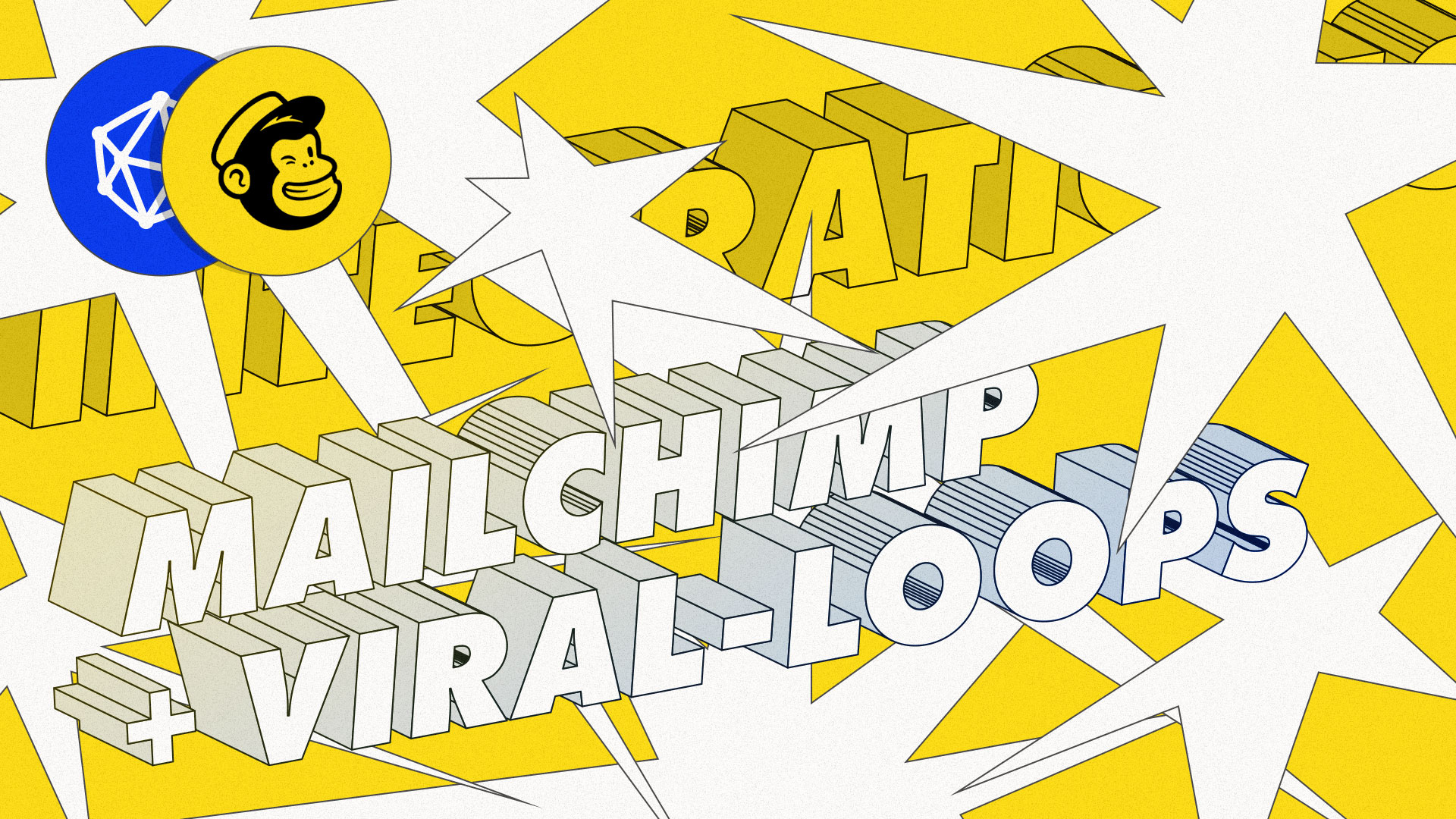
1 comment
Looks interesting! I’m wondering whether I could give this a try with Mailpoet (as Mailpoet is part of WordPress).