Since we announced The Newsletter Referral—our latest referral marketing template designed specifically for newsletters, we never stopped improving it.
Recently we announced two new platforms that you can integrate with The Newsletter Referral:
Today, we announce the integration of Mailchimp with The Newsletter Referral.
We already had an integration with Mailchimp, which our users could use to send automated campaigns, instead of using our own email builder/sender.
This announcement/tutorial doesn’t refer to that.
By connecting your Mailchimp lists with The Newsletter Referral, you can:
- Build referral programs that run entirely from inside your newsletter emails without any coding skills.
- Create beautiful referral widgets for your emails.
- Automatically reward your most loyal readers.
- Generate unique referral links for your subscribers.
- Use merge tags for personalized email marketing campaigns.
- Keep your Mailchimp lists in sync with your referral programs.
In this article, you’ll learn how to connect your Mailchimp lists with The Newsletter Referral template and build your newsletter referral programs.
⚡Do you want your campaign to be successful?
Read our actionable guide on newsletter referral programs.
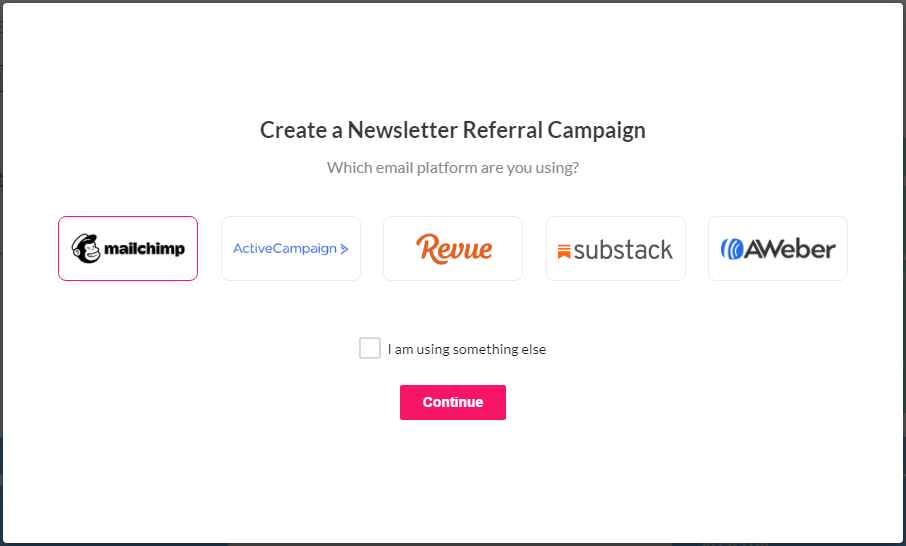

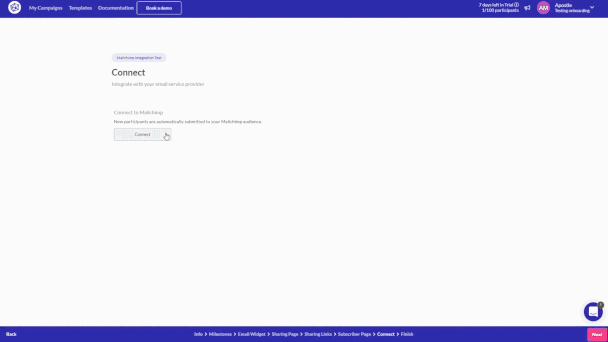
- click on ‘Import’ In the ‘Participants’ section to upload the Mailchimp contacts you exported.
Add a referral widget inside your newsletters.
- the
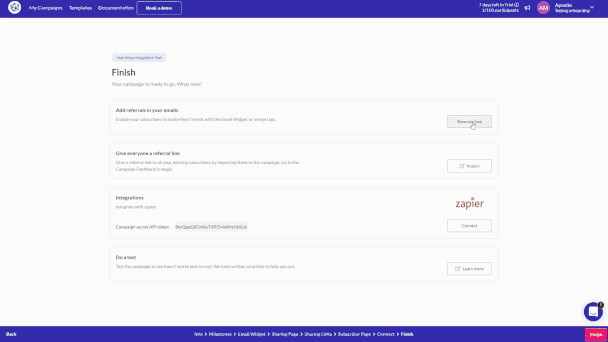
Before you go.
That was it!
Starting today, you can have a referral program that runs directly from inside your newsletter emails sent via Mailchimp and reward your most loyal readers.
It’s really easy, and it takes only a few minutes to get your campaign live.
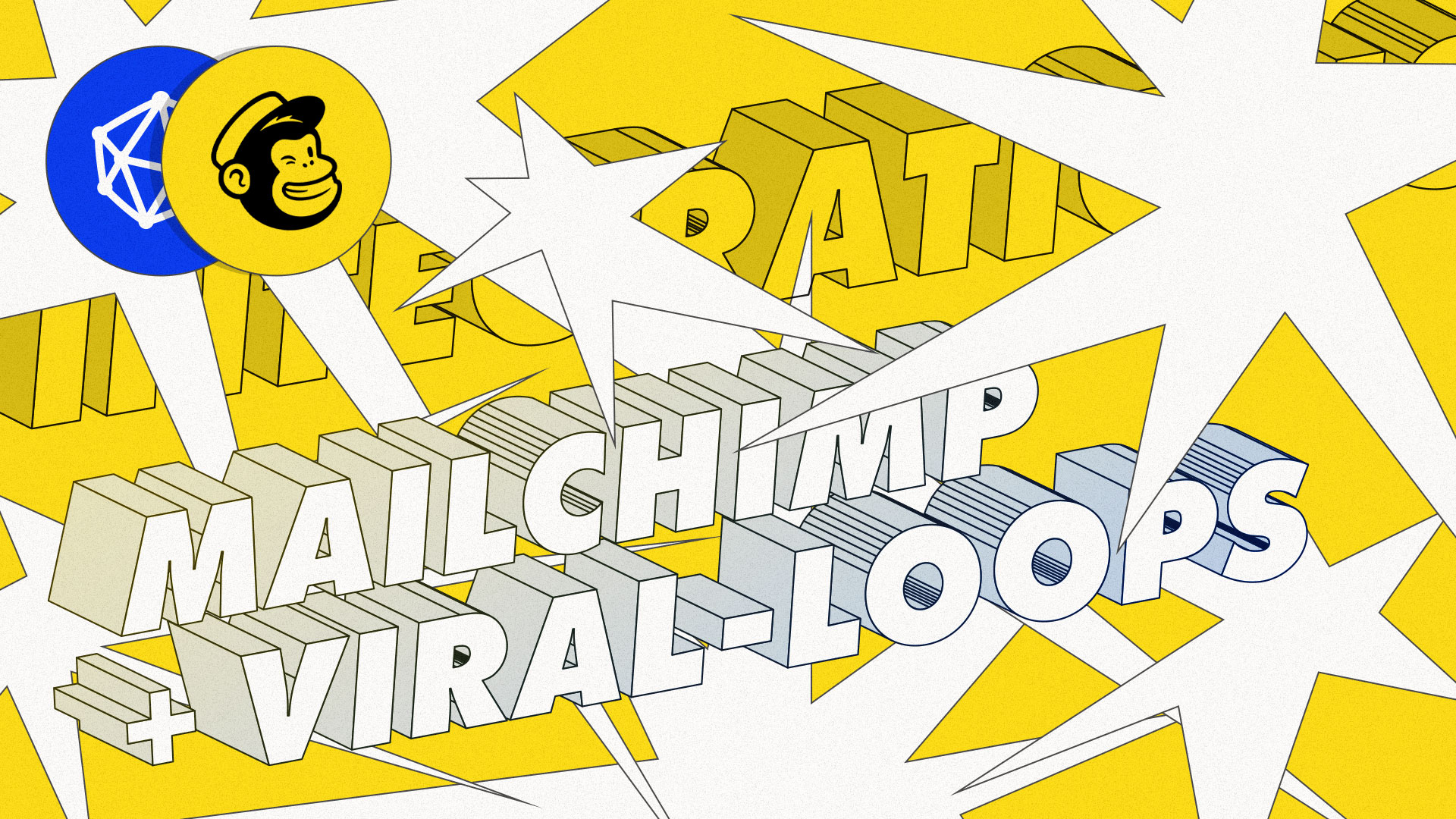

1 comment
Looks interesting! I’m wondering whether I could give this a try with Mailpoet (as Mailpoet is part of WordPress).