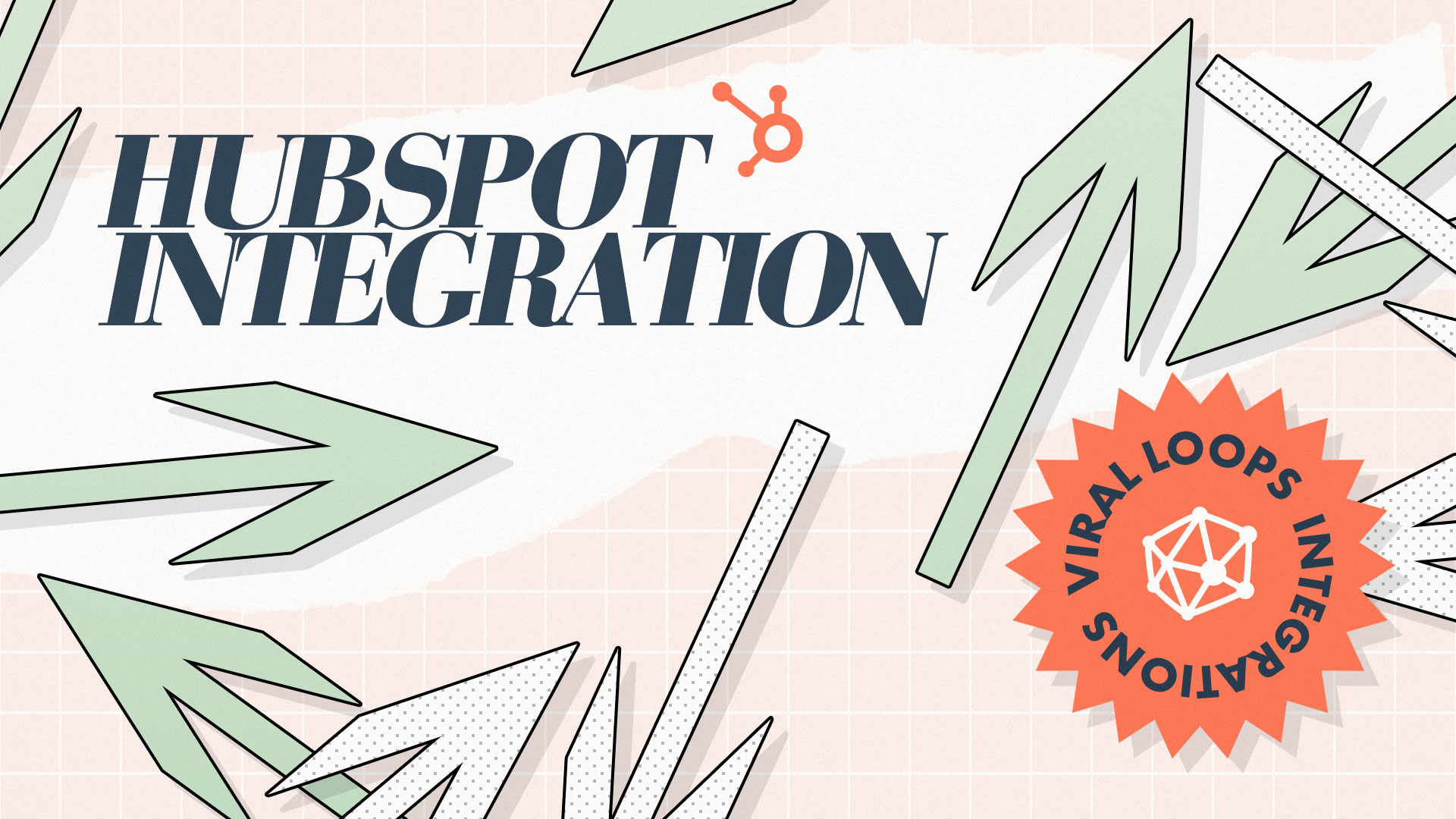Here’s to becoming better!
If you’re following what we do in Viral Loops, I think you’ve noticed that we’re going full-on with improving our product’s capabilities since the beginning of the year.
Week after week, we introduce new ways to use our latest referral marketing template designed specifically for newsletters— The Newsletter Referral.
So far, you could connect The Newsletter Referral with:
⚡Important Note:
In case you’re not using any of the platforms above, you can always use Zapier to integrate the Newsletter Referral with the one you currently use.
Today, we announce the integration of HubSpot with The Newsletter Referral.
Viral Loops already had an integration with HubSpot in place, which allowed our users to send automated emails about their referral campaigns instead of using our own email builder/sender.
This announcement/tutorial doesn’t refer to that.
By connecting your HubSpot account with The Newsletter Referral, you can:
- Build referral programs that run entirely from inside your newsletter emails without any coding skills.
- Reward your most loyal subscribers automatically.
- Provide unique referral links for your subscribers.
- Create personalized email experiences using merge tags.
- Keep your HubSpot contacts in sync with your referral campaigns.
In this article, you’ll learn how to connect your HubSpot account with The Newsletter Referral template and build your newsletter referral programs.
⚡Do you want your campaign to be successful?
Read our actionable guide on newsletter referral programs.
- Add the referral link inside your newsletters.

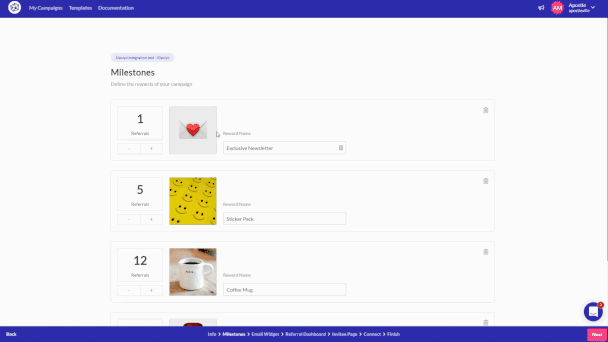
⚡Important Note:
HubSpot does not fully support the Email Widget. If you have trouble integrating it, please contact HubSpot support.
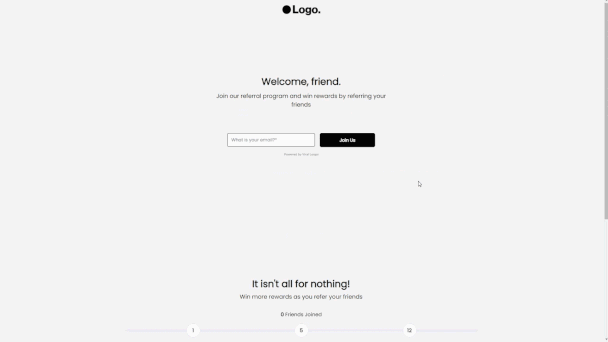
- Click “Connect”
- Select your HubSpot account.

- Navigate to Contacts > Lists.
- Hover over the desired list, click the ‘More’ dropdown menu and select Export.
- Select a File format.
- Click Export.
- Go to your Viral Loops campaign’s dashboard.
- Import your HubSpot contacts in your Viral Loops campaign.
Add a referral link inside your HubSpot email campaign.
As I wrote earlier, the Email Widget is not fully supported by HubSpot.
If you want to try embedding the email widget, copy the widget script we provide and paste it inside your email. If you face any trouble, please contact HubSpot’s support.
If you have trouble integrating it, please contact HubSpot support.
- the
- the ‘Merge Tags’ tab.
- Go to your HubSpot account.
- Write an appropriate copy.
- Paste the merge tag.

Before you go.
From now on, you can build a referral program that runs directly from inside your email campaigns sent with HubSpot, reward your most loyal subscribers for referring their friends, and grow your audience organically.
Setting up your newsletter referral program takes only a few minutes!