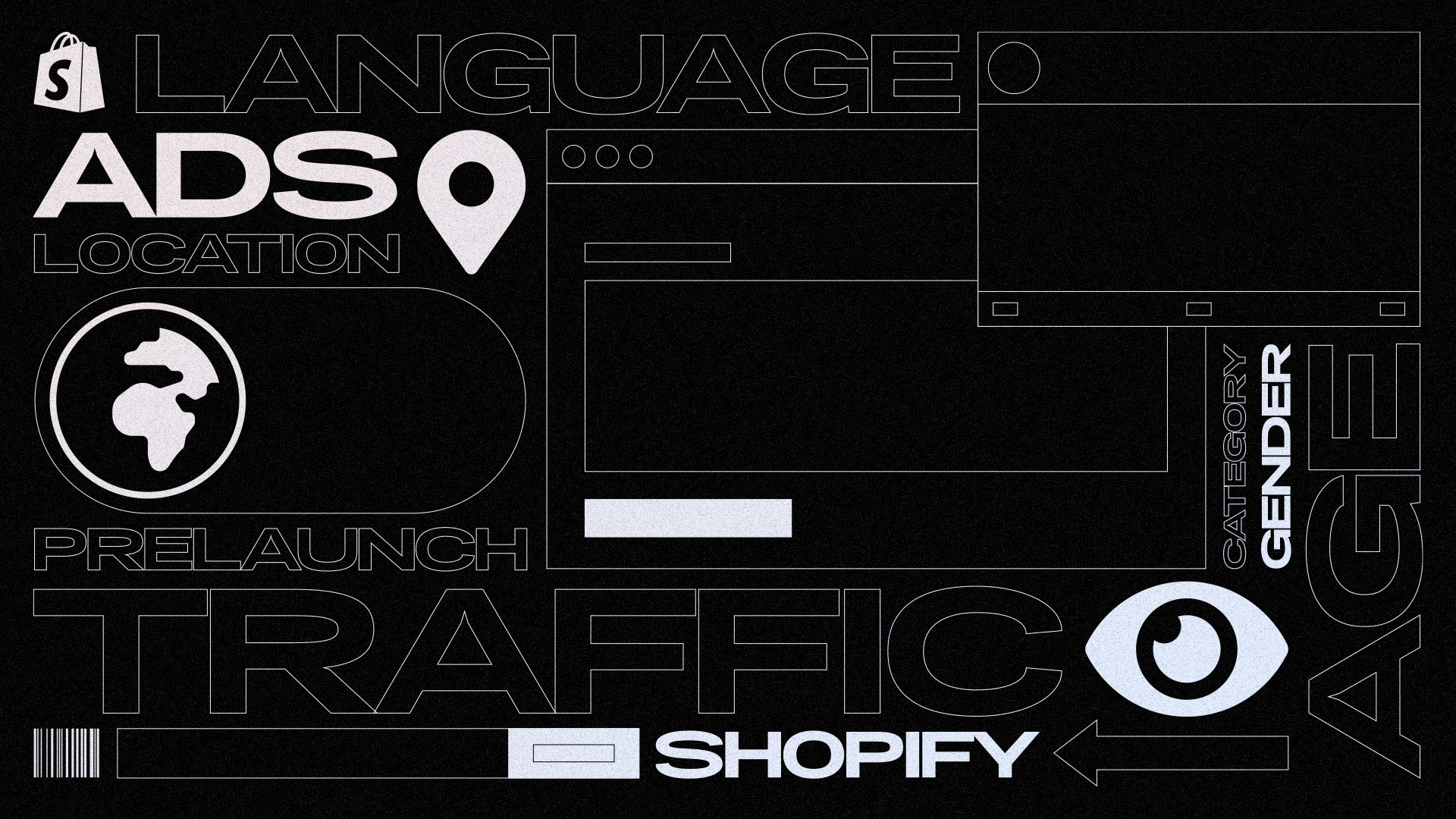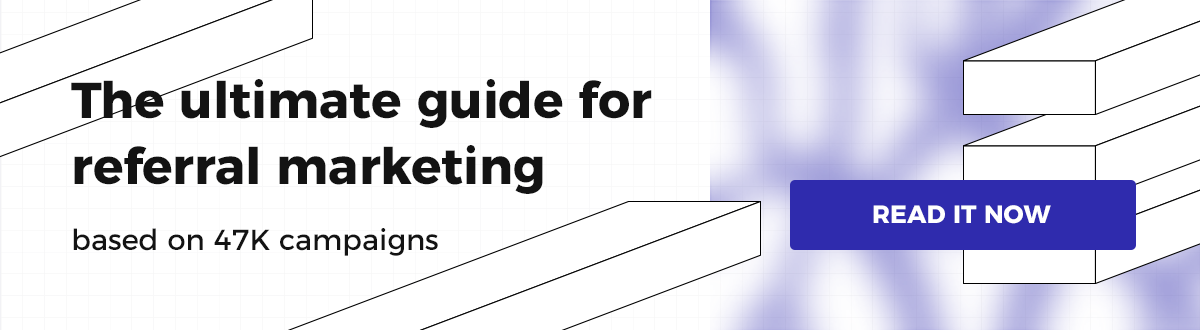As we’re all aware, the proper setup of a prelaunch campaign is a complicated job for someone to complete, and often it can escalate into a chaotic situation.
Moreover, one of the trickiest parts in the whole prelaunch journey, is when searching for new, untapped audiences, in order to attract potential customers/leads to join your prelaunch campaign and eventually convert.
In today’s article, we’re going to analyze how you, an eCommerce/Shopify store owner, can attract potential customers for your prelaunch campaign using the power of paid advertising.
More specifically, in this article, we’re going to analyze how you can properly:
- Take advantage of engagement ads for all your prelaunch social/posts, to create more buzz and social proof.
- Properly set up traffic ads for your prelaunch campaign.
- Retarget specific website visitors who are already aware of your store/brand, but haven’t taken part in your prelaunch campaign.
I believe that after going through, setting up, and executing all of the above, you are going to be in a position where you can sit back, relax and watch your eCommerce prelaunch campaign(s) thrive.
Let’s get straight into the meat and potatoes.
Let’s clear things out
There are a lot of prelaunch campaigns that we’ve seen in Viral Loops HQ that have failed because their owners didn’t manage to collect enough leads.
When examining those cases, the majority of times, we concluded that it was no accident that those campaigns didn’t go as expected.
We must point out that that’s not an uncommon case, especially when it comes down to stores and brands that are just starting/launching now.
Furthermore, it seems that people tend to forget that prelaunch campaigns are not “set and forget” promotional actions.
Just like any other marketing/promotional activity, prelaunch campaigns need someone who is going to monitor them on a specific basis and be responsible for them.
We also must not forget that when examining “new-store” cases, 4-6 months is the ideal duration of a prelaunch campaign for having the time to generate leads, ask for feedback and build relationships with your audience.
That means that in a span of 4-6 months, we have more than enough time to test many things, kill the ones that do not convert as desired, and eventually find out and double down on what seems to be working.
Let’s explore how you can find and convert potential customers.
Level up your prelaunch campaign.
It’s no secret that Facebook’s organic reach has severely declined over the last years;

So, for us to get in front of as many eyeballs as possible, we need to set up and run paid advertising campaigns properly.
Make sure you know your target audience before setting up any campaign.
If you’ve already researched and decided which audiences you’re going to target, I can guarantee that you just climbed on the top percentage of eCommerce owners who choose to boost their prelaunch campaigns, since the majority of people do not conduct research for their paid audiences.
Audience insights is a powerful tool that allows you to understand better/build your desired Facebook target audience.
What that means, is that it gives you the power to start creating your target audience based on various factors that you’re in charge of selecting (i.e., Location, Age & Gender, and Interests, Language, Relationship Status, Education, Job Titles, etc.) ;
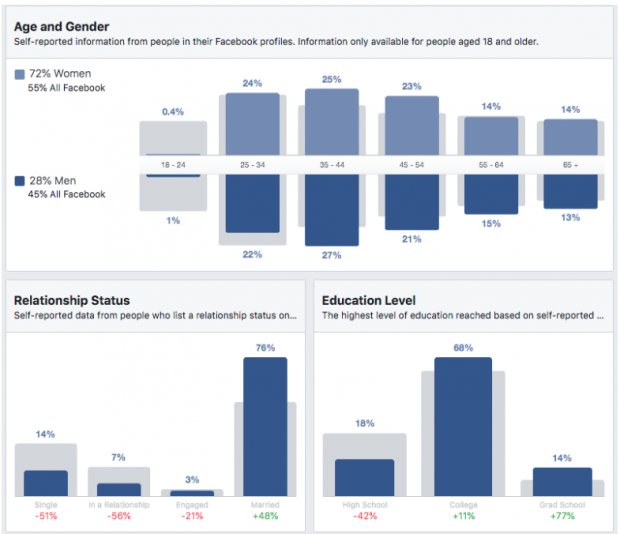
In addition, the specific tool also gives you the ability to discover what your audience already likes, just as showcased below;
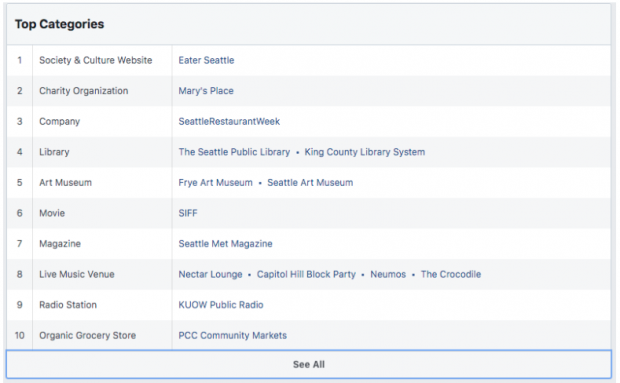
Since this article is not entirely dedicated to researching and building audiences, I would highly recommend checking out the best guide I’ve found so far regarding the proper use of audience insights.
Take advantage of engagement ads.
Now that proper targeting is out the way, it’s time to move on to some more exciting stuff.
When setting up engagement ads, our desired outcome is to gather as much engagement to our post(s) in exchange for the less amount of money possible.
But, what most eCommerce owners fail to realize is that we don’t just run engagement ads for the shake of likes, comments, and shares.
The number one reason for running engagement ads/campaigns is to generate buzz around our page posts and eventually gain socialproof.
To better illustrate my point, just think about that;

Moreover, there are plenty of types of social proof that can be utilized in various cases to affect customers psychologically, but the one we’re going after by setting up our engagement ads is the “The wisdom of the crowd” social proof-type.
This specific kind of social proof will raise the chances for users to click on your post and generally make them perceive your brand as something worth-investing for them.
I know it sounds cool, but how and when should you be using it for your prelaunch campaign(s)?
To be honest, the best advice I can offer you is this;
Use engagement ads for each post you’re making during your prelaunch campaign.
Why?
Because you should always be looking forward to enhancing your brand’s authority and come across as a “serious” and “buzzy” business that its customers are highly engaged, and especially when you’re trying to gather potential customers for your new Shopify brand or upcoming limited-product.
A rule of thumb when budgeting out my engagement campaigns is that I should use a maximum of 20% of my total prelaunch budget on those types of campaigns.
I strongly recommend checking out our step-by-step ads setup guide when setting up your engagement ads for your prelaunch.
Properly set up traffic ads for your prelaunch campaign
For starters, you need a great landing page that your prelaunch leads/participants can access and utilize in order to participate on your campaign; just like Unicorn Shot did.

So, how are we going to gain traction on your prelaunch-dedicated landing page?
Well, one of our most preferred ways in Viral Loops, is to take full advantage of referral marketing, but since our article is entirely dedicated to paid advertising, we need to create solid ads.
I’m not going to analyze here the importance of your creatives and copies since we’ve already covered that in great detail in a previous article, but I’m going to give you the valuable advice to keep everything simple and to the point.
To hop on the action side of things and start building our traffic campaign, we, first of all, need to navigate in our Facebook ads manager.

As it’s natural, we’re going to select the “Create new campaign” button located in the left top corner of our ad account.

From the menu that pops up, we’re going to select and create a new Traffic campaign.

We’re also going to give our campaign a name here (note that you’re the only one who is going to see the specific title, so it’s up to you how you’re going to name your campaign for convenience purposes).
Make sure to turn on the “Campaign budget optimization” slider and set the daily budget you are feeling comfortable to spend daily while your campaign is up & running.

My rule of thumb when budgeting out my traffic campaigns is that I should spend ±65-70% of my total prelaunch budget on those types of campaigns.
Why?
If you think about it, our traffic campaign(s) are going to be our most valuable assets in this whole paid approach of ours, so that’s why I prefer to keep my budgets at that specific percentage split.
To continue, by clicking the “Next” button, we have now transitioned to our AdSet set-up.
To illustrate our whole campaign structure, think about it like this:

It’s now time to provide the essential information about our campaign, meaning our desired targeting.
Our targeting includes a lot of useful information that we can use to target our perfect customers (Age, Locations, Language, Gender, Detail Targeting, Placements).
Let’s start by choosing the locations were willing to target.
*In this part, I strongly suggest targeting only the countries that your business can ship goods/provide services or operate.
For this example, I’m going to target people who:
- Live in the United States
- Their age range is between 18 – 55
- Their language is English (All)
- Genders: Men & Women (All)

We can now move on to the “Detailed Targeting” section, which can be characterized as a core section of our paid advertisement campaigns since this is where we choose specific demographics, interests, and behaviors to target our ideal customers on Facebook & Instagram platforms.
In addition, if you’ve already conducted your audience research, as we previously discussed, now it’s the right time to start utilizing the results of your research.
For our example, we are going to target people who have a particular interest in basketball and start building our stack of interests from there.

As you may have already noticed, when typing a specific interest in the search bar, more related interests appear as suggested targeting options.
Furthermore, browsing related interests by hitting the “Suggestions” button is a great idea when starting out.

Take my word for it; Facebook is smart enough to provide us audiences that truly match the one we previously entered.
There’s a wide variety of demographics, interests, and behaviors that you can choose from (make sure not to overdo it, a great tip you can stick to, is to select around 6-10 substantially related interests for your business/brand/niche).
After you’ve completed your detailed targeting, it’s now time to move to the “Placements” section.
As you can imagine, in this section, we’re going to select the placements that our traffic ads are going to show.
Moreover, for us to be able to manually select in which placements our ads are going to show, we need to select the “Edit placements” option;

I highly recommend sticking with Facebook & Instagram feeds/stories, you are free to check all your desired placements based on where your sore’s target audience is located.
To continue, leave the “Optimization for ad delivery” field as it is (optimized for Link clicks objective);

It’s also time for us to select our ad schedule.
You can choose the desired days that your traffic campaign will run on the “Schedule section.”

So, now that we’ve filled up all our AdSets details, it’s time to give it a name just like we did with our primary campaign name.
I always purposely leave the “AdSet Name” field unedited until I manage to fill every little detail of my AdSet.
I always use names that help me identify what is included on each adset, so I can then, later on, review my adsets performance more easily (without entering on their specific details), and see which adset is performing better for me and my goal.

I suggest you follow the same path, but it’s totally up to you regarding your personal convenience preferences.
After giving your AdSet a name, click “Next.”
It’s now time to move on to the last part of our campaign.
The actual ad that everybody is going to see!
This part is the simplest part throughout our whole process, since the only thing left now is to fill up the details of our ad.
To complete the ad setup process, just select your page from the “Identity” section;

To upload your ad’s creative navigate in the “Media” section and select your desired video or image.

After uploading your desired creative, we can now navigate to the “Text & Links” section.
Make sure that you fill-up all the sections that I’ve highlighted in screenshot showcased below;

Bonus tip
As you might have noticed, I really love using the-star-emoji-description hack, as I like to call it.
As the above screenshot illustrates, when adding the  ️ emoji in the ad description section, it beautifully pops-out in our ad description section.
️ emoji in the ad description section, it beautifully pops-out in our ad description section.
I suggest giving it a try since;
a) it’s free and
b) it’s a great detail that adds social proof to your ads!
*Optional: Don’t forget to turn on the “Conversion Tracking” switcher in case you’ve already created and installed a Facebook Pixel, so all your traffic data will also be recorded on your pixel as traffic events/data.

You can now give a name to your ad, following the same technique as before (AdSet naming process).
The only thing that is left now is to click the green “Confirm” button located on the right bottom section of the page.

In the next 30mins to 2 hours, you should receive a notification from Facebook that will inform you that your ad has been approved, and the ad process has begun! 
Now that we’ve completed the proper setup process of our traffic ads, we can move on to a more exciting section of our article.
Grab’em all with remarketing
First of all, why should you even mind setting up a remarketing campaign?
Well, if you ask me;
Remarketing is life.
Why?
Because it’s easier to convince someone to purchase from your store when he has previously bumped into it and checked, rather than trying to convince someone to purchase from you in their first interaction with your brand/eCommerce/Shopify store.
Still not convinced?
Well, as CREADITS reports;
“A measly 3 percent of first-time visitors are likely to buy from an e-commerce website on the first go. That means losing 97 percent unless you find a way to bring them back to the fold.
Retargeting ads have been proven to increase conversions. Their effectiveness has actually been shown to increase with more ad impressions. One of the interesting things here is that
retargeting shows much lower rates of ad fatigue than comparable ads.”
I guess it’s now time for me to guide you through this one, like we previously did.
So…
Let’s build your Facebook remarketing campaign.
To get started with remarketing, open up your Facebook ads manager, like you previously did, but this time select the “Assets” dropdown menu and navigate to the “Audiences” section.

Then select your ad account and click “Create Audience” and “Custom Audience.”

On the next screen, you can choose which type of remarketing list you want to create.
Since, in our case, we’re going to analyze how to retarget people that have visited your prelaunch-dedicated landing page, we’re going to select the “Website” option.

Important notice
Before targeting website visitors, you need to create and install your Facebook pixel on your website/store.
This is a one-time process since each ad account is only allowed (and only needs) one pixel to capture and remarket website visitors.
- Go back to the “Tools” dropdown at the top of the page
- Select “Pixels”
- Select “Create a Pixel”
- Name and create your pixel
- Copy your pixel ID
Supposing you’re a Shopify store owner, the only actions you have to do in order to install your pixel properly, are;
- Log in your Shopify dashboard
- Head over to “Sales channels” section on the left sidebar
- Select “Online store.”
- Select “Preferences”
- Paste your pixel ID in the “Facebook Pixel ID” field
- Click Save on the bottom right corner of the page

In case you’re using any other eCommerce platform, or you’re not the one in charge of placing code on your site, reach out to your web-developer and have them place the pixel between the <head> tags on every page of your website.
Since we’ve completed the setup of our pixel code, we can now return to the “Create a Custom Audience” screen and select “Website Traffic.”
On this page, we can decide the parameters the site visitor must meet to get remarketed.
For instance, anyone who visited any page of your site, or people who visited pages that contain a specific URL.
In our case, we need to remarket to anyone who has visited our prelaunch-dedicated lading page.
We do that by selecting our Facebook pixel and then selecting “People who visited specific web pages” from the dropdown menu that pops up.

To continue, you know have to enter your prelaunch-dedicated lading page URL, as showcased below;

You can now proceed to name your custom audience with a name that will be easy for you to remember when searching for your audience.

Feel free to hit the “Create audience” button when you’re satisfied with your audience’s name.
After that, you should be able to see something similar to this;

Now that our custom audience is set up, we need to create a new adsets that we’re going to tie with the audience we just created.
To do that, you should follow the same process we’ve analyzed in the previous section when creating our traffic ads.
The only difference is that when reaching the “Detailed targeting section,” you should leave blank the “include people who match” section since we don’t want our remarketing audience to be mixed with any other audience source.

What you should do now to fill your targeting details, is; navigate to the “Audiences”, and then to the “custom audiences” section and select to target the custom audience that we have already created;

Since the only thing that changes on a remarketing campaign is the targeting, you can now continue setting up your campaign, just like we did with our traffic ads.
My tip when it comes to budgeting remarketing campaigns is to use the ±10-15% of my total prelaunch budget on those types of campaigns.
Tada, we did it! 
Your remarketing campaign should go live in the next couple of hours, and you should start seeing returning traffic to your website in the next following hours/days!
Note
Keep in mind that you should feel free testing more remarketing audiences, such as 30–day website visitors, 60–day website visitors, or any other audience that seems promising for your brand and business.
Before you go
If you stayed till this part, I’m very confident that you are fully aware of the “Do’s” and “Dont’s” when it properly utilizing paid advertising to promote and attract new potential customers for your prelaunch campaigns.
I’m also convinced that after reading this article, you’re finally ready to take advantage of your engagement, traffic, and remarketing campaigns.
The only thing remaining now is for you to start executing what you just learned!
In case you have any questions or you need more information for the above, feel free to shoot me an email or let me know in the comments below.
See you at the next one!